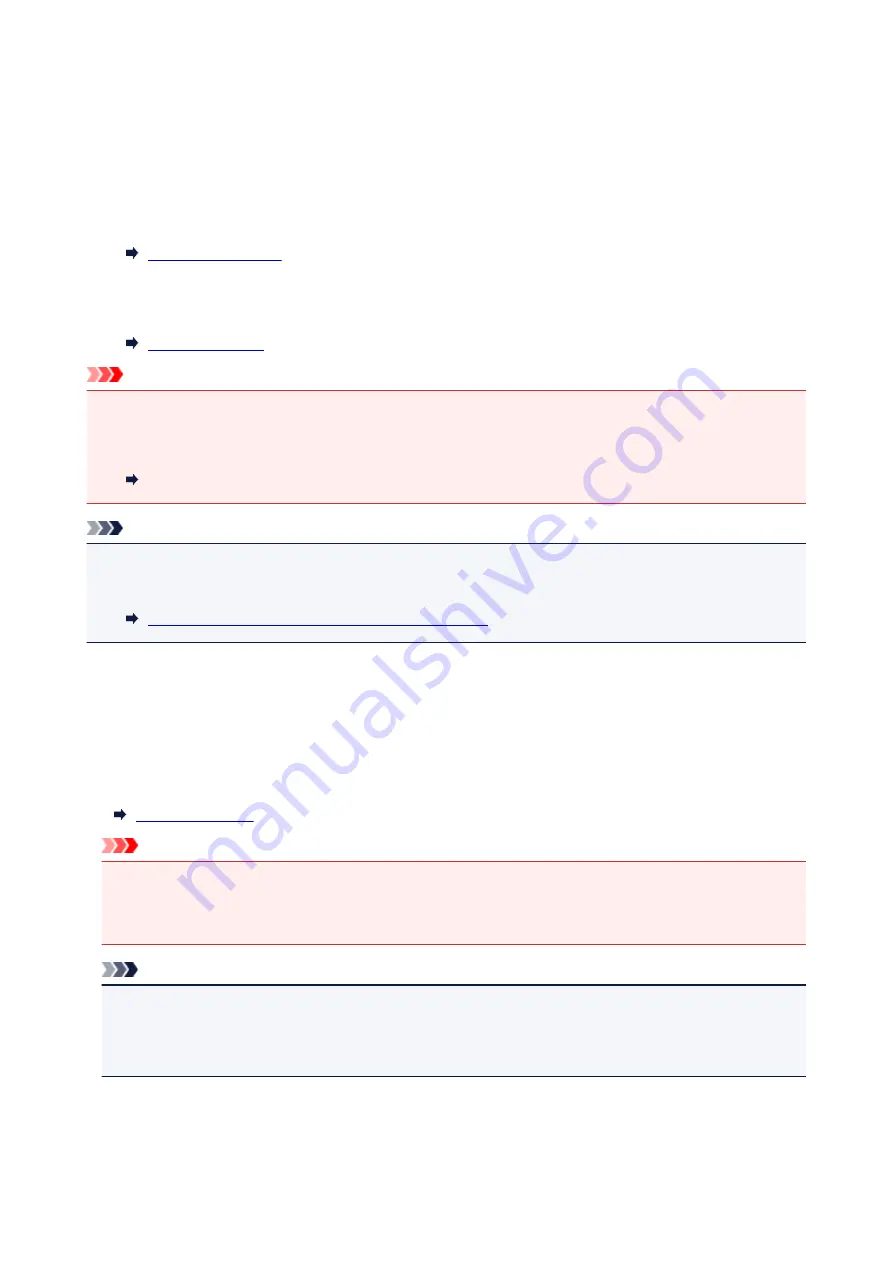
Resending Faxes (Redialing Busy Number)
There are two methods of redialing: Automatic redialing and Manual redialing.
• Automatic Redialing
If you send a document and the recipient's line is busy, the printer will redial the number after a specified
interval.
• Manual Redialing
You can redial to the recipients dialed using the Numeric buttons.
Important
• It may be possible that faxes will reach unintended recipients due to the misdialing or incorrect
registration of fax/telephone numbers. When you send important documents, we recommend that you
send them after speaking on the telephone.
Sending Fax after Speaking on Telephone
Note
• Automatic redialing is enabled by default.
• For details on the basic sending operations:
Sending Faxes by Entering Fax/Telephone Number
Automatic Redialing
You can enable or disable automatic redialing. If you enable automatic redialing, you can specify the
maximum number of redial attempts and the length of time the printer waits between redial attempts.
Enable and specify the automatic redialing setting on
Auto redial
in
Adv. FAX settings
under
Fax
settings
.
Important
• While automatic redialing, the unsent fax is stored in the printer's memory temporarily until the
sending fax is complete. If a power failure occurs or you unplug the power cord before automatic
redialing is complete, all faxes stored in the printer's memory are deleted and not sent.
Note
• To cancel automatic redialing, wait until the printer starts redialing, then press the
Stop
button.
• To cancel automatic redialing, delete the unsent fax from the printer's memory while the printer is on-
standby for a redial operation. For details, see Deleting Document in Printer's Memory.
349
Summary of Contents for G4000 series
Page 20: ...Basic Operation Printing Photos from a Computer Copying Faxing 20 ...
Page 31: ...Handling Paper Originals Ink Tanks etc Loading Paper Loading Originals Refilling Ink Tanks 31 ...
Page 32: ...Loading Paper Loading Plain Paper Photo Paper Loading Envelopes 32 ...
Page 48: ...Refilling Ink Tanks Refilling Ink Tanks Checking Ink Status 48 ...
Page 63: ...Adjusting Print Head Position 63 ...
Page 76: ...Transporting Your Printer Legal Restrictions on Scanning Copying Specifications 76 ...
Page 77: ...Safety Safety Precautions Regulatory Information WEEE EU EEA 77 ...
Page 95: ...Main Components Front View Rear View Inside View Operation Panel 95 ...
Page 112: ...pqrs PQRS 7 tuv TUV 8 wxyz WXYZ 9 0 _ SP 2 Switch the input mode 2 SP indicates a space 112 ...
Page 141: ...Refilling Ink Tanks 141 ...
Page 144: ...Network Connection Network Connection Tips 144 ...
Page 187: ...Note Selecting Scaled changes the printable area of the document 187 ...
Page 257: ...Note This setting item is displayed when standard copying is selected 257 ...
Page 298: ...ScanGear Scanner Driver Screens Basic Mode Tab Advanced Mode Tab 298 ...
Page 317: ...317 ...
Page 397: ...4 When a confirmation message is displayed click Yes 397 ...
Page 452: ...Back of Paper Is Smudged Uneven or Streaked Colors 452 ...
Page 466: ...Scanning Problems Scanner Does Not Work ScanGear Scanner Driver Does Not Start 466 ...
Page 469: ...Faxing Problems Problems Sending Faxes Problems Receiving Faxes Telephone Problems 469 ...
Page 470: ...Problems Sending Faxes Cannot Send a Fax Errors Often Occur When You Send a Fax 470 ...
Page 478: ...Telephone Problems Cannot Dial Telephone Disconnects During a Call 478 ...
Page 490: ...Errors and Messages An Error Occurs Message Appears 490 ...






























