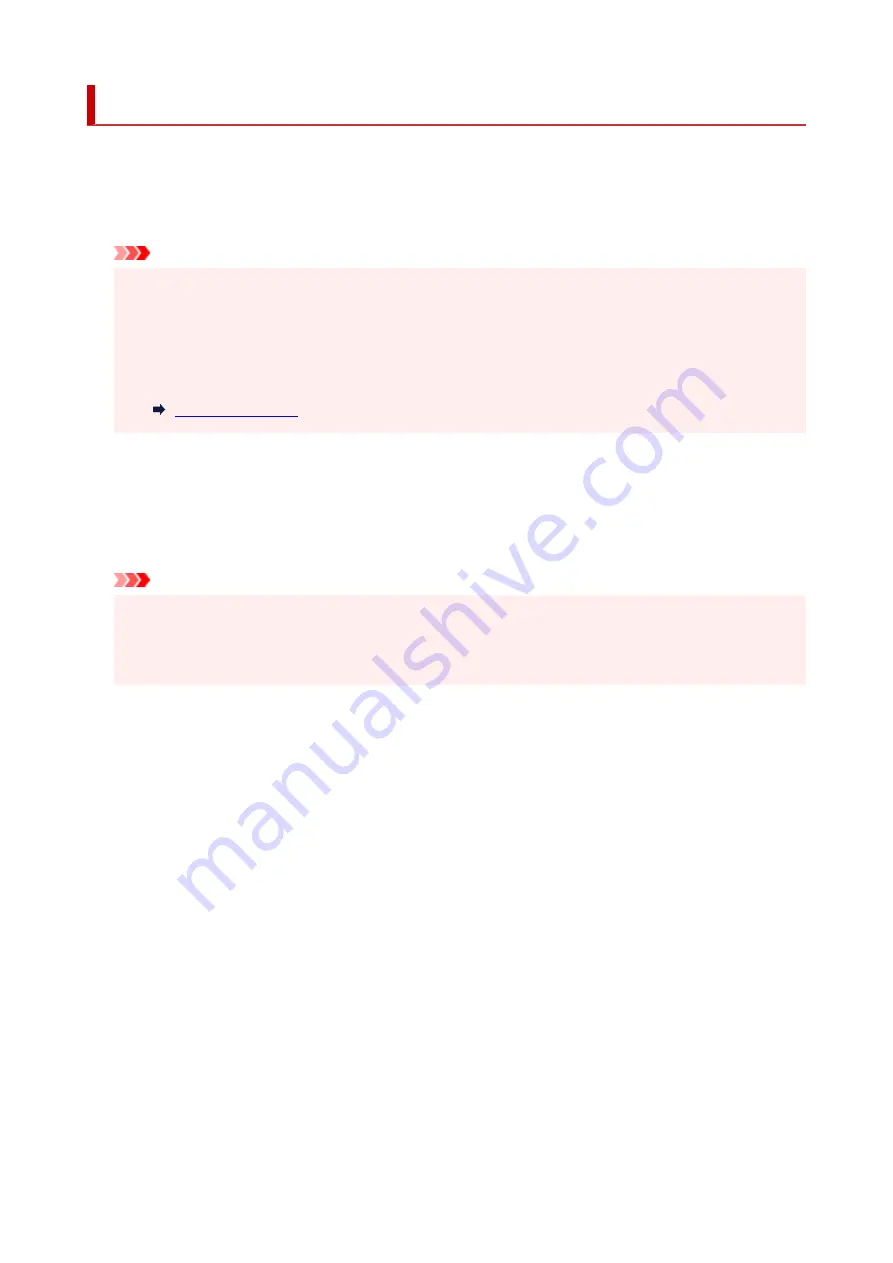
Ink level monitor
Select this menu from
Setup menu
.
•
Ink notification
Enables or disables the function which notifies the remaining ink.
Important
• If the remaining ink level notification function is disabled, visually inspect the remaining ink and refill
the ink tanks as necessary. Continuing printing with ink below the lower limit line of an ink tank may
prevent satisfactory print quality.
• When changing the remaining ink level notification function from disabled to enabled, it is
necessary to refill all ink tanks up to the upper limit line.
•
Reset ink lev. count
Resets the remaining ink count.
If you select
Yes
, you can reset the remaining ink count of all the ink tanks at once.
If you select
No
, you can specify the ink color and reset the remaining ink count in any ink tank.
Important
• After refilling the ink to the upper limit line of the ink tank, reset the remaining ink count.
If the remaining ink count is reset when the ink tank is not full, the remaining ink level cannot be
detected properly.
171
Summary of Contents for G3620
Page 1: ...G3020 series Online Manual English ...
Page 53: ...Handling Paper Originals Ink Tanks etc Loading Paper Loading Originals Refilling Ink Tanks 53 ...
Page 54: ...Loading Paper Loading Plain Paper Photo Paper Loading Envelopes 54 ...
Page 74: ...74 ...
Page 75: ...Refilling Ink Tanks Refilling Ink Tanks Checking Ink Level Ink Tips 75 ...
Page 86: ...Adjusting Print Head Position 86 ...
Page 109: ...10 Turn the printer on 109 ...
Page 112: ...Safety Safety Precautions Regulatory Information WEEE EU EEA 112 ...
Page 138: ...Main Components Front View Rear View Inside View Operation Panel 138 ...
Page 140: ...I Platen Load an original here 140 ...
Page 165: ... IPsec settings Selecting Enable allows you to specify the IPsec settings 165 ...
Page 201: ...Printing Using Canon Application Software Easy PhotoPrint Editor Guide 201 ...
Page 215: ...Note To set the applications to integrate with see Settings Dialog 215 ...
Page 217: ...Scanning Multiple Documents at One Time from the ADF Auto Document Feeder 217 ...
Page 219: ...Scanning Tips Positioning Originals Scanning from Computer 219 ...
Page 247: ...Other Network Problems Checking Network Information Restoring to Factory Defaults 247 ...
Page 282: ...Scanning Problems macOS Scanning Problems 282 ...
Page 283: ...Scanning Problems Scanner Does Not Work Scanner Driver Does Not Start 283 ...
Page 289: ...Scanner Tab 289 ...
Page 334: ...Cleaning the Print Head How to Perform Ink Flush 334 ...
















































