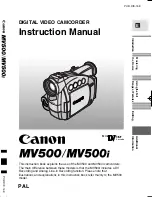External Connections
83
Saving and Sharing Your Recordings
Saving Recordings on a Computer
Movies and photos recorded with this camcorder are saved in the
built-in memory (
only) or on the memory card. Because space is
limited, make sure to save your recordings on a computer on a regular
basis.
Installing the Supplied Software
With the supplied software
Transfer Utility
you can save scenes to
your computer. Additionally, the supplied software
VideoBrowser
offers many options for organizing your video library, editing video and
more.
Installation
Refer to the Installation Guide (supplied leaflet) and follow the instruc-
tions in the Software Guide (PDF file) to install the supplied PIXELA’s
software.
Connecting the Camcorder to a Computer
1 Turn on the camcorder and set it to
or
mode.
• We recommend powering the camcorder using the compact power
adapter.
• If the camcorder is connected to the computer while it is powered
only by the battery pack, previously saved video files cannot be
restored back to the camcorder and music files cannot be
transferred from the supplied Camcorder Supplemental Disc to a
memory card in the camcorder.
•
Select in advance the memory that contains the recordings
you wish to transfer.
2 Connect the camcorder to the computer using the supplied USB
cable.
Connection
(
81).
Operating modes:
2
Summary of Contents for FS400
Page 1: ...FS40 FS400...
Page 47: ...PUB DIE 0380 000 Instruction Manual Digital Camcorder...
Page 75: ...Preparations 29 6 Press You can press to close the menu at any time FUNC FUNC...
Page 179: ...2011 CANON INC 30 2 Shimomaruko 3 chome Ohta ku Tokyo 146 8501 Japan PUB DIE 0380 000...
Page 180: ......
Page 185: ...z J t Z o w z a a N o o N t Z Z o z t co LO I o 0 a...
Page 186: ...canon FS40 FS400...
Page 187: ...CORPORATION er Utility SO...
Page 188: ......