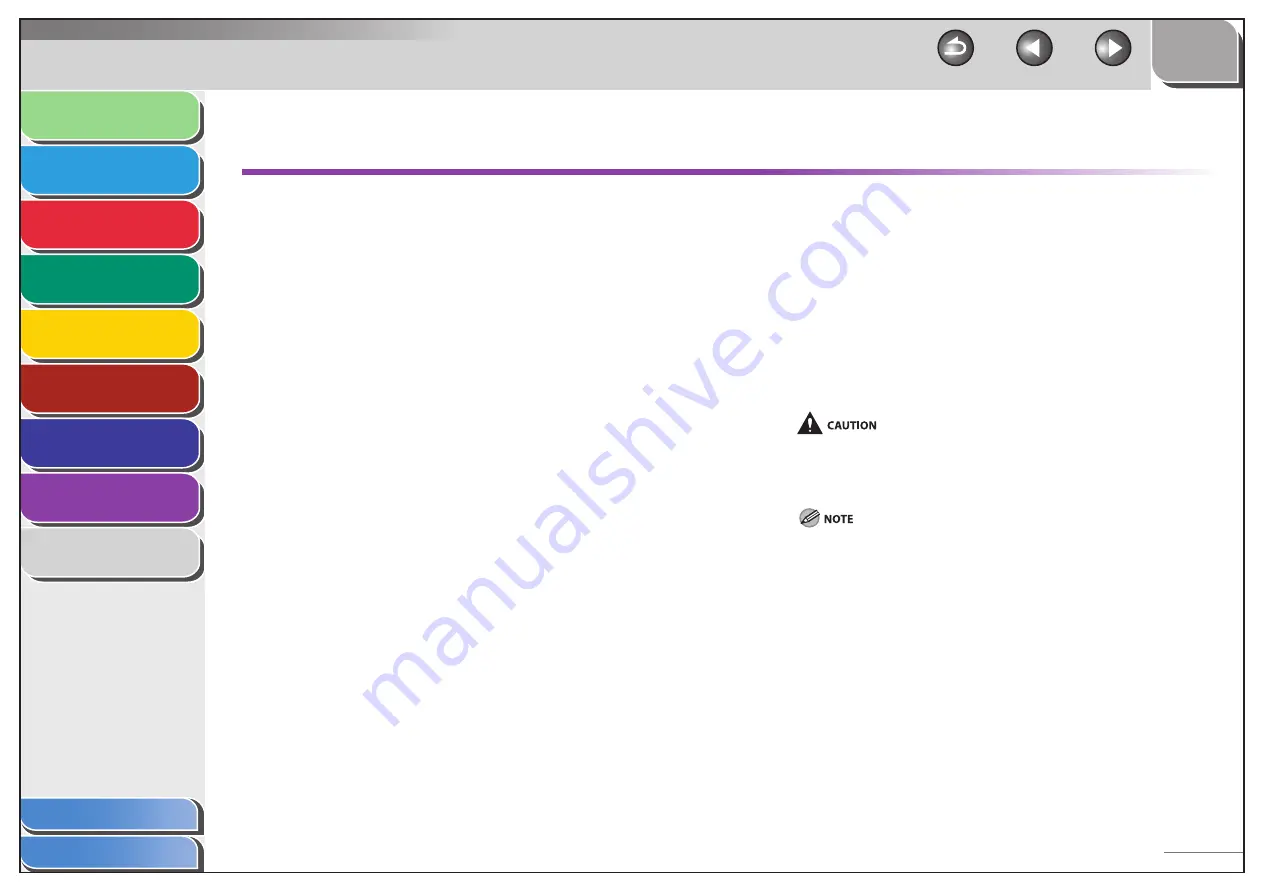
1
2
3
4
5
6
7
8
9
Back
Next
Previous
TOP
8-37
Before Using the
Machine
Document and Paper
Sending and
Receiving
Copying
Printing
System Manager
Settings
Maintenance
Troubleshooting
Appendix
Index
Table of Contents
If You Cannot Solve a Problem
Customer Support (U.S.A.)
If you cannot solve the problem after having referred to the
information in this chapter, contact Canon Customer Care Center
at 1-800-828-4040 between the hours of 8:00 A.M. to 8:00 P.M. EST
for U.S.A. and 9:00 A.M. to 8:00 P.M. EST for Canada Monday through
Friday and 10:00 A.M. to 8:00 P.M. on Saturday. On-line support for
24 hours is also available at the website.
http://www.canontechsupport.com/
Customer Support (Canada)
Canon Canada Inc., offers a full range of customer technical support
options*:
For step-by-step troubleshooting, e-mail technical support, the
latest driver or document downloads, and answers to frequently
asked questions, visit
http://www.canon.ca/
Free live technical support 9:00 A.M. to 8:00 P.M. EST Monday
through Friday (excluding holidays) for products still under
warranty 1-800-652-2666
For the location of the authorized service facility nearest you, visit
http://www.canon.ca/ or 1-800-652-2666
If the problem cannot be corrected by using one of the above
technical support options, repair options are available at the time
of your call to the live technical support number above or via the
website at http://www.canon.ca/
* Support program specifics are subject to change without notice.
■
■
–
–
–
–
Please have the following information ready when you contact
Canon:
Product name (FAXPHONE L90)
Serial number (On the label located at the back of the machine)
Place of purchase
Nature of problem
Steps you have taken to solve the problem and the results
If the machine makes strange noises, emits smoke or odd odor, disconnect
the power cord immediately, and contact Canon Customer Care Center. Do
not attempt to disassemble or repair the machine yourself.
Attempting to repair the machine yourself may void the limited warranty.
–
–
–
–
–
















































