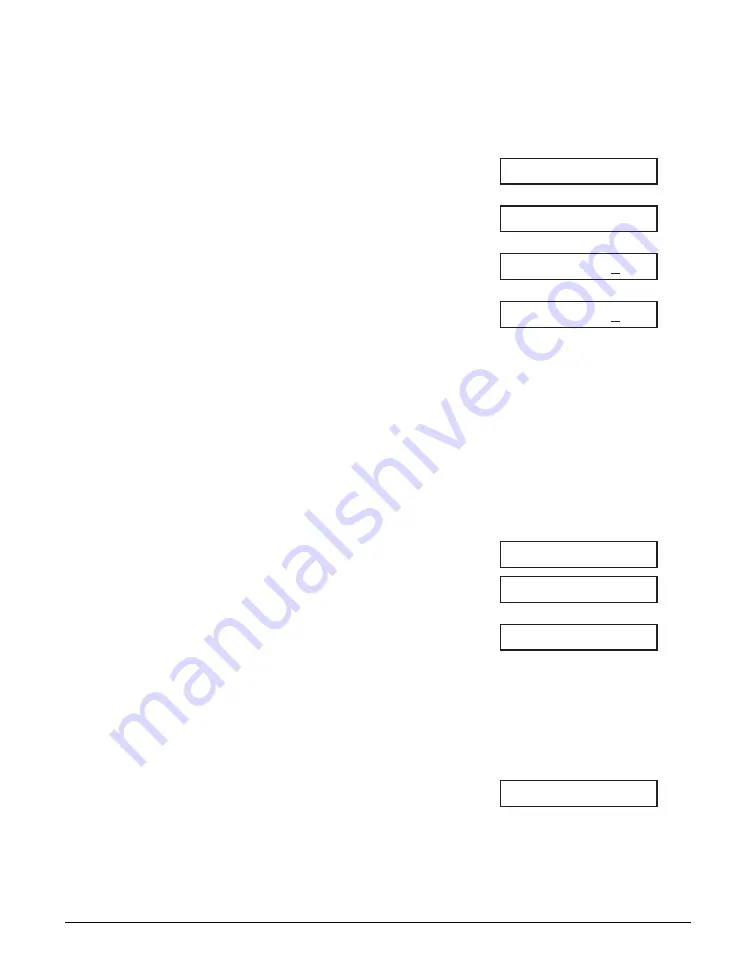
7-18
Sending Faxes
Chapter 7
Deleting a Document Set for Delayed Sending
Follow this procedure to delete a document stored in memory for delayed sending:
1
Press Function.
2
Press Delayed Transmission.
3
Use
∂
or
¨
to select
DELETE FILE
.
4
Press Set.
5
Use
∂
or
¨
to select the transaction
number (
TX/RX NO.
) of the
document you want to delete.
• If you are unsure of the transaction
number (
TX/RX NO.
), print the DOC.
MEMORY LIST (
1
• A “
#
” before the transaction number
(
TX/RX NO.
) indicates that that
document is being sent at that moment.
If you want to delete a document being
sent, follow the instructions in the LCD.
• Use
¬
or
®
to display details of the
transaction (e.g. destination).
6
Press Set.
7
Press
T
to delete the document.
• If you change your mind and want to
keep the document in memory for
delayed sending, press #.
8
To continue deleting other documents
set for delayed sending, repeat the
procedure from step 5.
-or-
Press Stop/Reset to return to standby
mode.
12/26 FaxTel
ERASING END
YES=(
T
)
NO=(#)
OK TO DELETE?
TX/RX NO.
#0003
TX/RX NO.
0001
DELETE FILE
REGISTER
Summary of Contents for FAXPHONE L80
Page 1: ...Canon FAXPHONE L80 User s Guide...
Page 14: ...xiv Preface...
Page 24: ...1 10 Introduction Chapter 1...
Page 54: ...3 12 Registering Information Chapter 3...
Page 70: ...5 12 Print Media Handling Chapter 5...
Page 144: ...10 4 Copying Chapter 10...
Page 150: ...11 6 Reports and Lists Chapter 11...
Page 160: ...12 10 Maintenance Chapter 12...
Page 182: ...13 22 Troubleshooting Chapter 13...
Page 196: ...A 4 Specifications Appendix...
















































