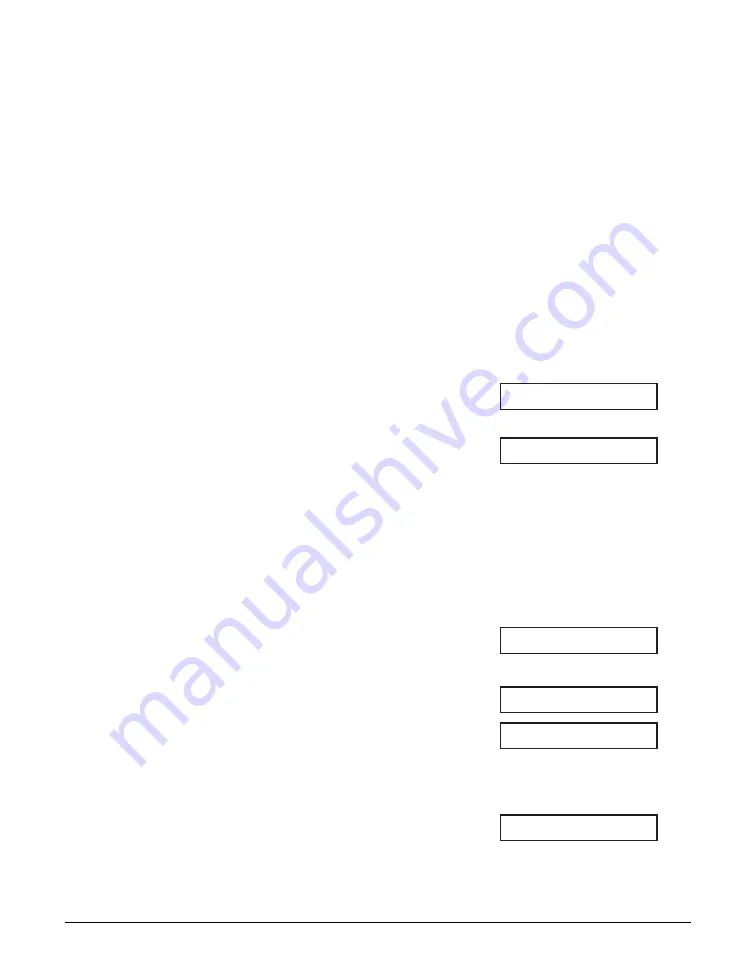
7-12
Sending Faxes
Chapter 7
Sending the Same Document to Several
Fax Numbers (Sequential Broadcasting)
This feature, also called Sequential Broadcasting, allows you to send the same
document to several fax numbers in one operation. Simply load the document, enter the
fax numbers, and the machine will then scan the document into its memory and send
the document to all the fax numbers you entered, one after the other.
You can send the same document to as many as 116 fax numbers using this feature.
Please note, however, that the fax numbers you enter must be registered for one-touch
or coded speed dialing (
1
Chapter 6). You will only be able to enter one fax number
using regular dialing (e.g. with the numeric buttons or using the Redial button.)
n
If you frequently send documents to the same group of fax numbers, you can register
these numbers for group dialing instead (
1
p. 6-13). This will simplify dialing.
Follow this procedure to send the same document to several fax numbers:
1
Load the document, face down in the
ADF (
1
• To adjust the resolution and contrast,
(Currently used memory)
see pp. 7-2, 7-3.
• You may be unable to send if the
memory used (shown in the LCD) is
(Standby to scan)
close to
100%
. To free up space in the
machine’s memory: print, send, or delete any
documents you no longer need to be
stored in memory (
1
2
Enter up to 116 fax numbers using
any of the following methods:
❚
One-touch speed dialing:
Press the one-touch speed dialing
button(s) you want.
❚
Coded speed dialing:
Press Coded Dial, then use the
numeric buttons to enter the two-
digit code you want. Repeat for other
codes.
• Be sure to press Coded Dial before
each code.
❚
Regular dialing:
Use the numeric buttons to enter the
fax number you want, then press
Set. You can also use the Redial
button.
• You can only enter one fax number this
way.
TEL=
2 88x xxxx
A
01=Canon Inc.
A
01=Canon EUROPA
DOCUMENT READY
MEMORY USED 0%
Summary of Contents for FAXPHONE L80
Page 1: ...Canon FAXPHONE L80 User s Guide...
Page 14: ...xiv Preface...
Page 24: ...1 10 Introduction Chapter 1...
Page 54: ...3 12 Registering Information Chapter 3...
Page 70: ...5 12 Print Media Handling Chapter 5...
Page 144: ...10 4 Copying Chapter 10...
Page 150: ...11 6 Reports and Lists Chapter 11...
Page 160: ...12 10 Maintenance Chapter 12...
Page 182: ...13 22 Troubleshooting Chapter 13...
Page 196: ...A 4 Specifications Appendix...






























