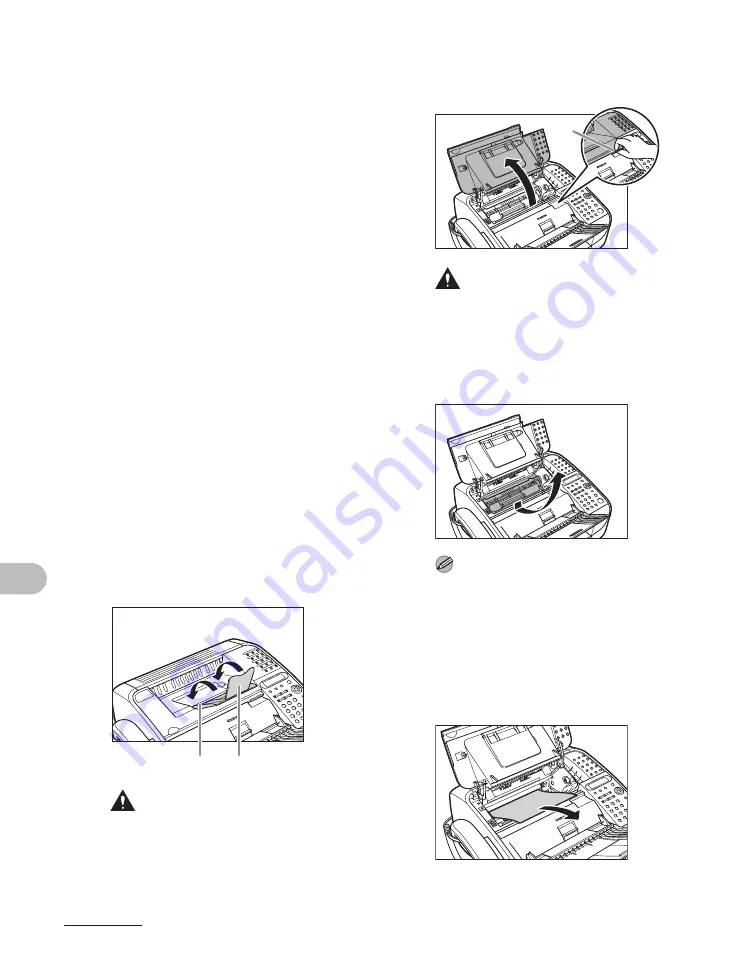
9-3
T
roubleshootin
g
Paper Jams
When paper jams in the machine, the
LCD displays <PAPER JAM> and <OPEN
CARTRIDGE COVER>. Try to remove
jammed paper from inside the machine
first, then from the paper feeder if
necessary. Check the following if you
experience repeated paper jams:
– Fan and tap the paper stack on a flat
surface before loading it in the
machine.
– Check that the paper you are using
meets the requirements for use. (See
“Print Media,” on p. 3-1.)
– Make sure you have removed any
scraps of paper from inside the
machine.
Inside the Machine
1
Close the paper delivery tray
extension (A), and then the
paper delivery tray (B) itself.
CAUTION
Do not close the paper delivery tray without
folding the extension first.
2
Open the cartridge cover by the
notch (A).
CAUTION
Always open the cartridge cover first before
removing jammed paper inside the
machine.
3
Remove the cartridge.
NOTE
– Always hold the cartridge by its handle.
– To avoid exposing the cartridge to light,
place it in its protective bag or wrap it in a
thick cloth.
4
Carefully pull jammed paper out
of the machine.
A
B
A
Summary of Contents for FaxPhone L120
Page 2: ......
Page 35: ...1 8 Before Using the Machine ...
Page 39: ...2 4 Document Handling ...
Page 85: ...6 6 Copying ...
Page 117: ...9 14 Troubleshooting ...
















































