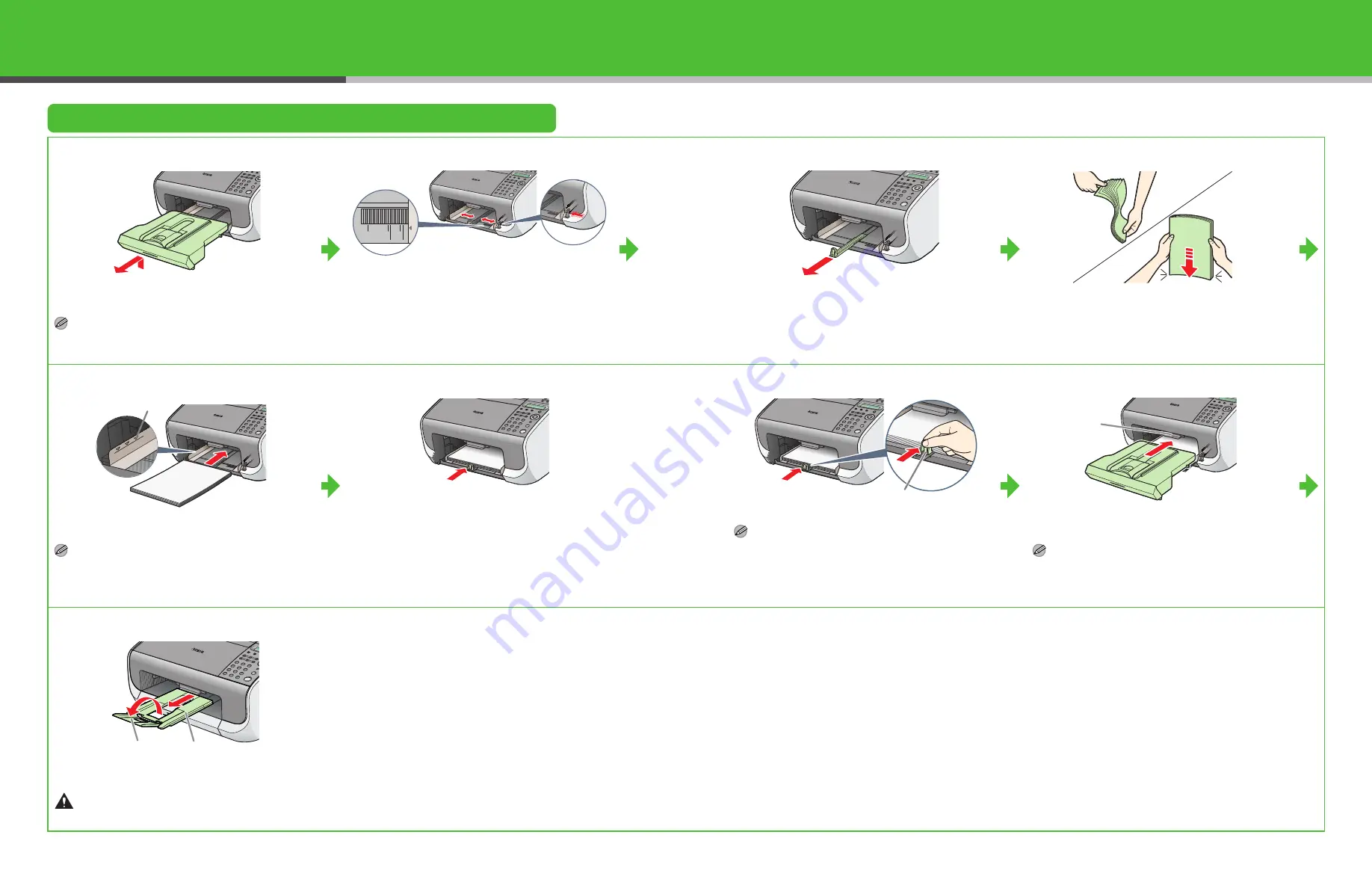
5
Load Paper
Load Paper
1
Lift the paper stack cover and pull it out completely.
NOTE
Make sure the back end of the cover does not catch the
front paper guide.
2
Pinch and slide the side paper guides to the size of
paper.
3
Pull out the paper guide rail as far as it will go.
4
Fan the paper stack and even the edges.
5
Insert the paper stack print side up.
NOTE
Make sure the stack height does not exceed the limit
mark (A).
6
Push back the paper guide rail to the front edge of
paper.
NOTE
– If loading paper shorter than Letter, pinch and slide the
front paper guide (A) to match the paper size.
– If loading paper other than Letter, make sure to set the
correct paper size in the machine. (See Chapter 3,
“Print Media,” in the Basic Guide.)
7
Insert the paper stack cover.
NOTE
Make sure the back end of the cover does not catch and
lower the scanning platform (A).
8
Pull out the document delivery tray (A) and the
extension (B).
Do not open or close the document delivery tray
extension without extending the document delivery
tray first.
A5
B5
EXEC
LTR
LGL
A4
A
A
A
B
A
6





























