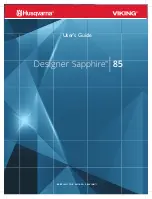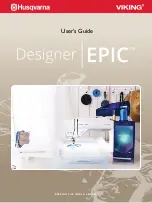7-9
Different ways to receive a document
7
RECEIVING DOCUMENTS
Receiving documents with an answering machine:
ANS.MACHINE MODE ________________________
Connecting an answering machine to your fax allows you to receive documents and telephone messages
while you are out.
In ANS.MACHINE MODE, your fax allows the answering machine to answer incoming calls, then listens
for the fax tone and automatically receives the document if it detects this tone.
K
K
Setting ANS.MACHINE MODE
Follow the procedure below to set the receive mode to ANS.MACHINE MODE.
K
K
Using your fax with an answering machine
Follow these guidelines when using your fax with an answering machine.
• Set the answering machine to answer on the first or second ring.
• When recording an outgoing message on the answering machine:
– The entire message must be no longer than 15 seconds. For example:
“Hello. I can’t answer the phone right now, but please leave a message after the beep. I’ll return your
call as soon as possible.”
For this mode, you need to connect an answering machine to your fax. (see pp. 1-5, 1-6)
1
Press [Receive Mode] to select ANS.MACHINE
MODE.
After a few seconds, the LCD changes to this display:
Receive Mode
ANS.MACHINE MODE
15:00
AnsMode
Summary of Contents for FAXPHONE B160
Page 1: ...FAX B180C B160 I L E S User s Guide FAX B180C B160 USER S GUIDE ...
Page 2: ......
Page 11: ...x ...
Page 47: ...2 20 ...
Page 52: ...4 4 HANDLING PAPER HANDLING PAPER Paper requirements 4 2 Printable area 4 2 Loading paper 4 2 ...
Page 54: ...5 5 MAKING COPIES MAKING COPIES Copying documents 5 2 ...
Page 73: ...6 18 ...
Page 103: ...8 16 ...
Page 127: ...9 24 ...
Page 133: ......