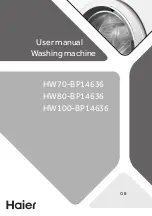Summary of Contents for FAXPHONE B160
Page 1: ...FAX B180C B160 I L E S User s Guide FAX B180C B160 USER S GUIDE ...
Page 2: ......
Page 11: ...x ...
Page 47: ...2 20 ...
Page 52: ...4 4 HANDLING PAPER HANDLING PAPER Paper requirements 4 2 Printable area 4 2 Loading paper 4 2 ...
Page 54: ...5 5 MAKING COPIES MAKING COPIES Copying documents 5 2 ...
Page 73: ...6 18 ...
Page 103: ...8 16 ...
Page 127: ...9 24 ...
Page 133: ......