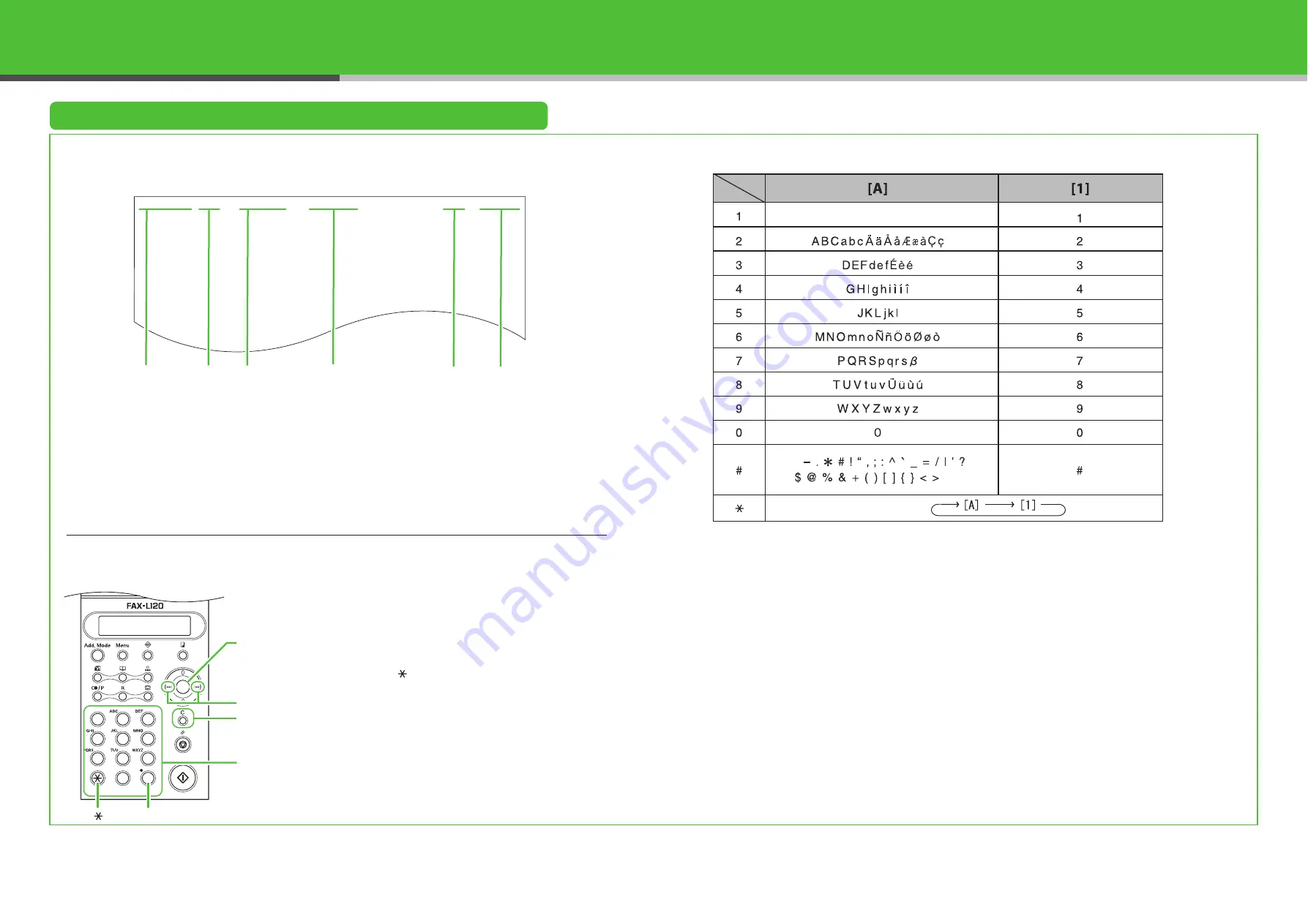
11
Set the Machine for Sending Faxes
Register Sender Information
The sender information you register in the machine appears in the header of each page received by
your recipient.
Entering Information
Use the following buttons to enter information in the machine.
You can enter the following characters in each input mode:
●
Use the numeric buttons to enter characters.
Press the numeric button repeatedly until the
required character appears.
●
Press [#] to enter symbols.
●
Press [
] to switch between input modes:
– [A]: Letter mode
– [1]: Number mode
●
Press [Left/Right] to move the cursor.
●
Press [Clear] to delete the character at the
cursor position. Hold [Clear] to delete the
entire entry.
●
Press [OK] to confirm the entry.
06.MAY.2005
P.001/003
THE SLEREXE COMPANY LIMITED
SAPORS LANE•BOOLE•DORSET•BH25 8ER
TELEPHONE BOOLE (945 13) 51617 – FAX 1234567
Our Ref. 350/PJC/EAC
#0001
YOUR NAME
0123456789
17:30
Date
Time
User
Fax Number
User Name
Session
Number
Page Number
#
2
1
3
5
4
6
8
7
9
0
OK
[OK]
Numeric Buttons
[Left/Right]
[Clear]
[
]
[#]
12












