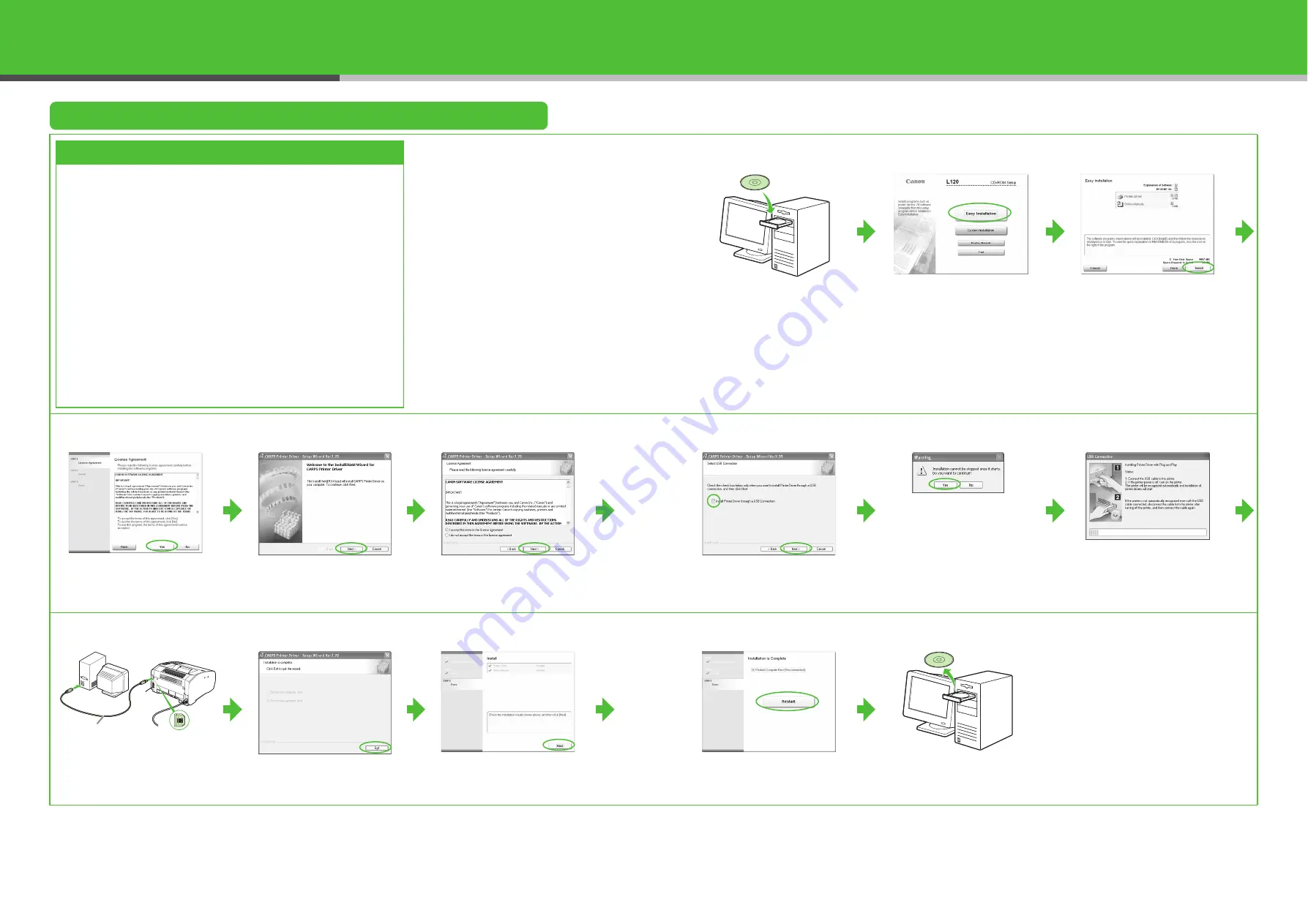
17
Install the Printer Driver (L120 only)
Installation Procedure
Before Installation:
System Requirements
Microsoft Windows 98/98SE
CPU: Intel 80486DX/66 MHz or faster
Memory: 24 MB or more
Available Hard Disk Space: 355 MB or more
Microsoft Windows Me
CPU: Intel Pentium/150 MHz or faster
Memory: 32 MB or more
Available Hard Disk Space: 295 MB or more
Microsoft Windows 2000 Professional
CPU: Intel Pentium/133 MHz or faster
Memory: 64 MB or more
Available Hard Disk Space: 655 MB or more
Microsoft Windows XP (32-bit version)
CPU: Intel Pentium/Celeron series 300 MHz or
faster
Memory: 128 MB or more
Available Hard Disk Space: 1.5 GB or more
1
2
3
• Do not connect the USB cable before installing the
software. If you connect the USB cable before
installing the software and the Found New Hardware
Wizard screen appears, click [Cancel].
• For Windows 2000/XP, log on as Administrator to
install the software.
• Make sure the machine is turned on before
connecting the USB cable.
• On the screen shown at each step, click on the
circled button to proceed.
If the L120 CD-ROM Setup
screen is not displayed, on the
Windows desktop, double-click
[My Computer]. Open the CD-
ROM icon, then double-click
[Setup (Setup.exe)].
4
5
6
7
8
9
10
Connect the machine and your
computer with a USB cable
(A).
11
12
13
14
You have now completed
machine set-up.
A
18












