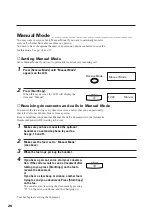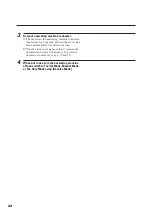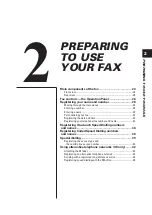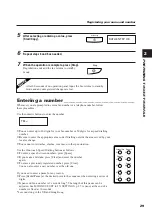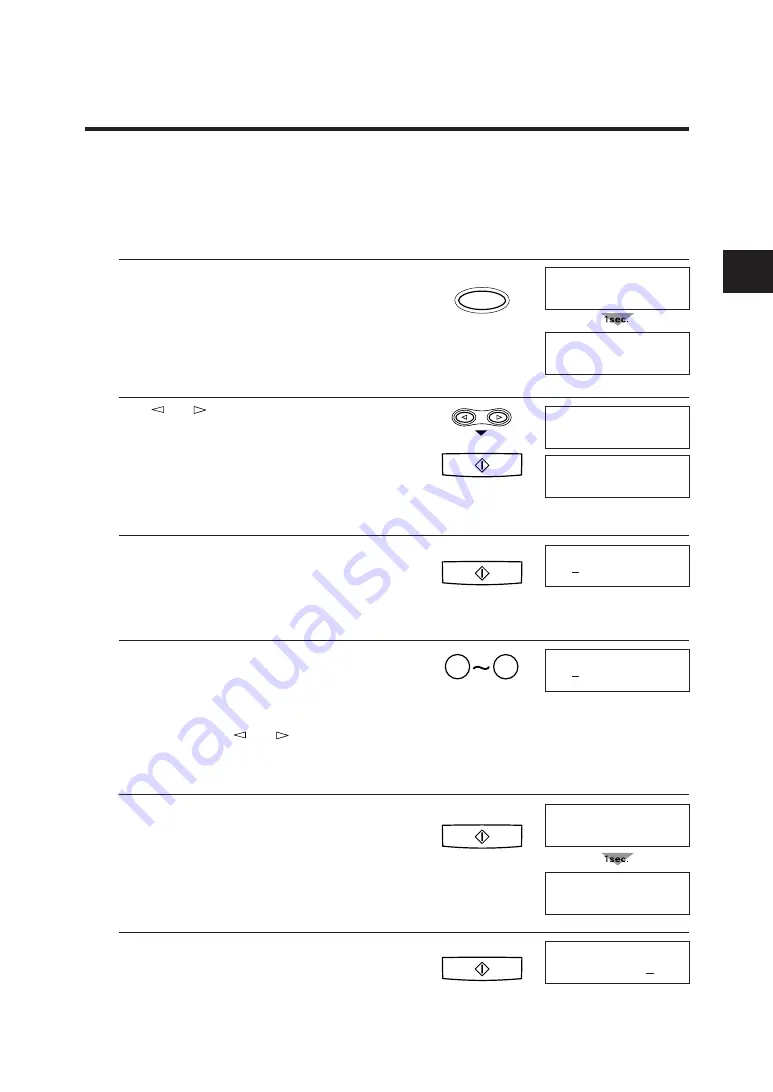
33
PREP
A
RING TO USE YOUR F
AX
2
1
Press [Function].
Wait a second for TEL REGISTRATION to appear.
2
Use [
] or [ ] to select USER SETTINGS.
▼
Press [Start/Copy].
3
Press [Start/Copy].
4
Enter today’s date using the numeric buttons,
using the day-month-year format (DD/MM/YY).
❚
Precede single digits with a zero.
❚
To make a correction, press [Clear] to return to the
previous setting and re-enter the date.
❚
You can also use
[
] or [ ] to move the cursor.
❚
To change the date format, see SYSTEM
SETTINGS, p. 88.
5
Press [Start/Copy] when you finish entering the
new date.
Wait a second for SET TIME to appear.
6
Press [Start/Copy].
Registering the date and time __________________
Follow the steps below to set the date and time for your fax. The date and time
appear in the LCD display as well as on the documents you send.
Function
SELECT MENU
TEL REGISTRATION
Start/Copy
USER SETTINGS
SET DATE
Start/Copy
01/01/00
9
0
15/09/00
Start/Copy
DATA ENTRY OK
SET TIME
Start/Copy
00:00
Registering your name and number
Summary of Contents for FAX-B155
Page 12: ...This page is intentionally blank ...
Page 58: ...This page is intentionally blank ...
Page 64: ...This page is intentionally blank ...
Page 65: ...53 MAKING COPIES 4 MAKING COPIES 4 Copying documents 54 ...
Page 90: ...This page is intentionally blank ...
Page 110: ...This page is intentionally blank ...
Page 128: ...This page is intentionally blank ...
Page 140: ...This page is intentionally blank ...