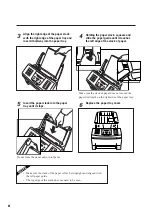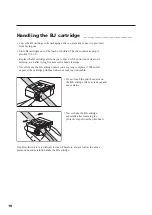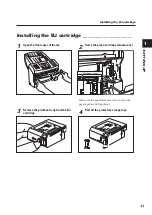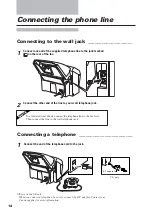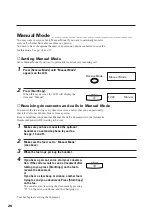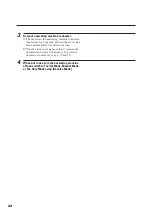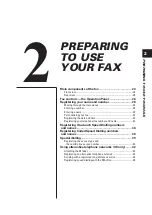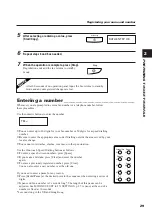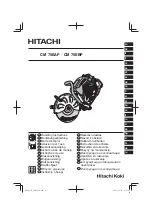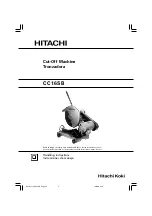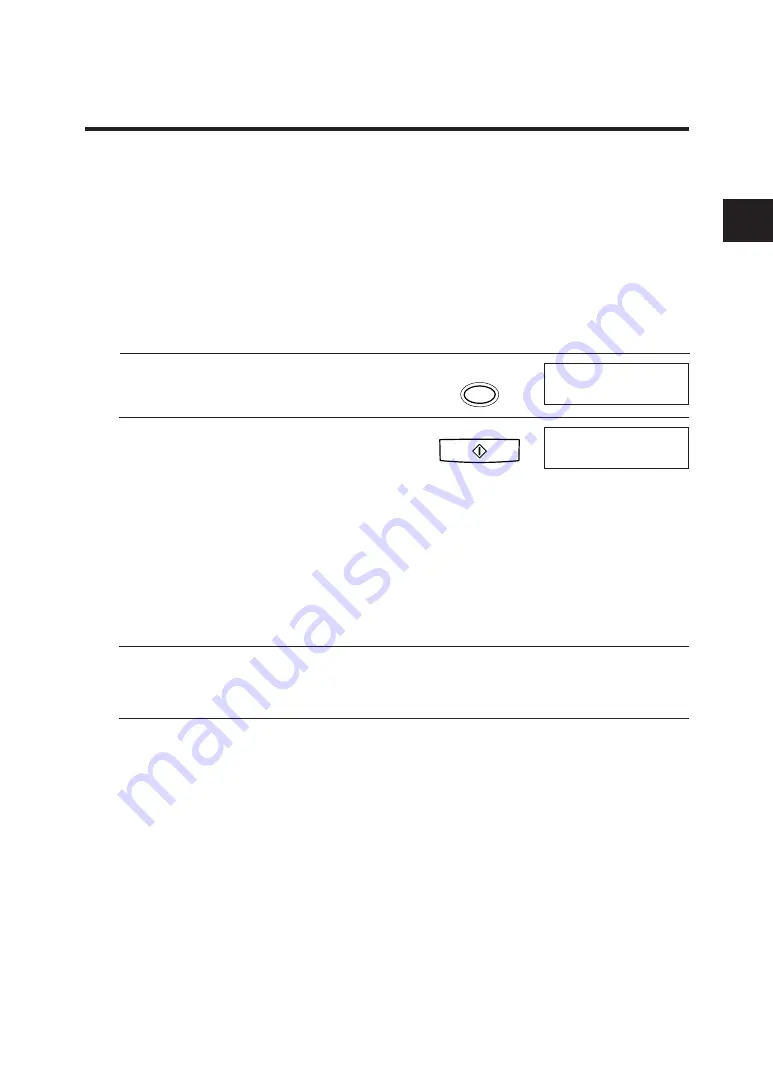
19
SETTING UP
1
Fax/Tel Mode ___________________________________
If you only have one phone line in your office, you can set the fax to receive both
documents and telephone calls. You need to have the optional handset or an
extension phone connected to your fax for this mode. See pp. 14 and 15.
■
Setting Fax/Tel Mode
The fax is set up at the factory to this mode. You only need to follow this procedure
if you have changed the factory setting.
1
Press [Receive Mode] until “Fax/Tel Mode”
appears on the LCD.
Receive Mode
Fax/Tel Mode
2
Press [Start/Copy].
When this mode is set, the LCD will display the
time and “Fax/Tel”.
■
Receiving documents and calls in Fax/Tel Mode
You can set the fax to monitor all incoming calls over the fax/telephone line. When
the fax receives an incoming call, it checks to see if the call is from another fax
machine trying to send a document, or from someone wanting to talk to you.
The fax cannot receive a document automatically if you are making copies, printing
reports, or registering information. See p. 72.
1
Make sure you have connected the optional
handset or an extension phone to your fax.
See pp. 14 and 15.
2
Make sure the fax is set to “Fax/Tel Mode”
(see above).
When the fax receives a call, it checks to see whether the call is from another fax
machine or from a telephone.
❚
If it is a fax call, your fax automatically switches to receive mode to accept the
fax.
❚
If the call is from a person, your fax rings to alert you to pick up the handset.
Start/Copy
12:00 Fax/Tel
Setting up to receive faxes
Summary of Contents for FAX-B155
Page 12: ...This page is intentionally blank ...
Page 58: ...This page is intentionally blank ...
Page 64: ...This page is intentionally blank ...
Page 65: ...53 MAKING COPIES 4 MAKING COPIES 4 Copying documents 54 ...
Page 90: ...This page is intentionally blank ...
Page 110: ...This page is intentionally blank ...
Page 128: ...This page is intentionally blank ...
Page 140: ...This page is intentionally blank ...