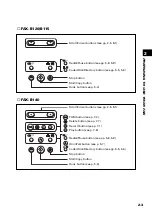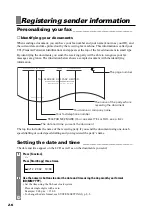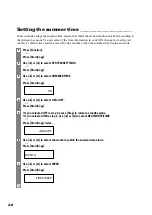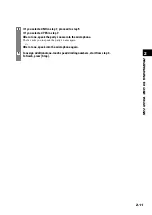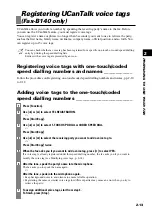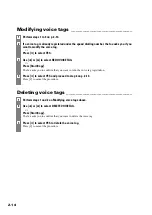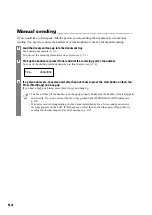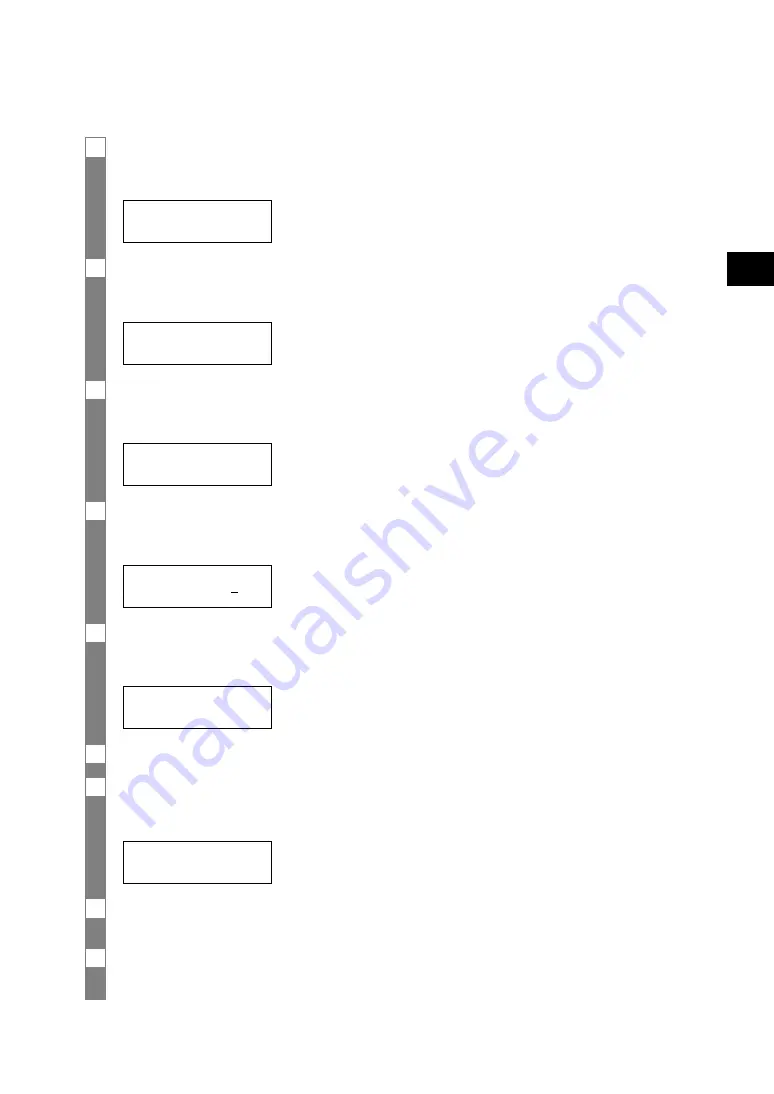
2-9
2
PREP
ARING TO USE YOUR F
AX
8
Use [
3
] or [
4
] to select the week in which the summer time starts.
▼
Press [Start/Copy].
WEEK
9
Use [
3
] or [
4
] to select DAY.
▼
Press [Start/Copy].
SUNDAY
10 Use [
3
] or [
4
] to select the day of the week on which the summer time starts.
▼
Press [Start/Copy].
DAY
11 Use [
3
] or [
4
] to select TIME.
▼
Press [Start/Copy].
TIME
01:00
12 Use the numeric buttons to enter the time at which the summer time compensation is made.
▼
Press [Start/Copy].
TIME
13 Press [Function].
14 Use [
3
] or [
4
] to select END DATE/TIME.
▼
Press [Start/Copy] twice.
JANUARY
15 Set the month, week, the day of the week, and time when the summer time ends, as in steps 6
to 12.
16 Press [Stop].
Setting ends and the fax returns to standby mode.