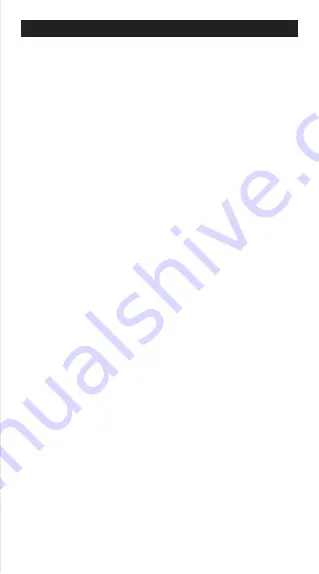
2
Contents
Display ...............................................................................................................P.3
Getting Started
Power On, Off ...........................................................................................P.4
Display Contrast Adjustment.....................................................................P.4
Mode Selection .........................................................................................P.4
Application Function Menu (Apps Key) .....................................................P.5
Calculator Set-up Menu ............................................................................P.6
Before Using the Calculator ......................................................................P.8
Inputting Expressions and Values
Input Capacity ...........................................................................................P.9
Input Editing.......................................................................................... ....P.9
Input and Display Result in Mathematics Mode........................................P.11
Input Range and Error Messages
Calculation Precision, Input Range .........................................................P.11
Order of Operations ................................................................................P.15
Calculation Stacks...................................................................................P.16
Error Messages and Error Locator..........................................................P.16
Basic Calculations
Arithmetic Calculations............................................................................P.18
Memory Calculations...............................................................................P.18
Fraction Calculations...............................................................................P.20
Display Values Exchange ......................................................................P.21
Percentage Calculations .........................................................................P.22
Degree-Minutes-Seconds Calculations...................................................P.22
Replay & Multi-statements ......................................................................P.23
Constant Value Calculations ...................................................................P.24
Metric Conversions .................................................................................P.28
Functional Scientific Calculations
Square, Root, Cube, Cube Root, Power, Power Root,
Reciprocal and Pi ....................................................................................P.29
Logarithm, Natural Logarithm, Antilogarithm and Logab.........................P.30
Angle Unit Conversion ............................................................................P.30
Trigonometry Calculations .....................................................................P.31
Permutation, Combination, Factorials and Random
Number Generation.................................................................................P.32
Product (�) Calculation ...........................................................................P.33
Summation (∑) Calculation ....................................................................P.33
Maximum Value and Minimum Value Calculation ..................................P.33
Modulus After Division (Mod) Calculations ............................................P.34
Least Common Multiple and Greatest Common Divisor.......................... P.34
Prime Fractorization ................................................................................P.35
Quotient and Remainder Calculations ....................................................P.36
Coordinate Conversion ...........................................................................P.36
Absolute Value Calculation .....................................................................P.37
Engineering Notation...............................................................................P.37
Complex Number Calculations................................................................P.38
Base-n Calculations and Logical Calculations ........................................P.40
Statistical Calculations
Statistical Type Selection ........................................................................P.41
Statistical Data Input ...............................................................................P.42
Editing Statistical Sample Data ...............................................................P.42
Statistical Calculation Screen..................................................................P.43
Statistical Menu.......................................................................................P.43
Statistical Calculation Example ...............................................................P.45
Distribution Calculations..........................................................................P.46
Equation Calculations.....................................................................................P.48
Solve Function.................................................................................................P.50
CALC Function ................................................................................................P.52
Differential Calculations .................................................................................P.52
Integration Calculations .................................................................................P.53
Matrix Calculations .........................................................................................P.54
Vector Calculations.........................................................................................P.59
Inequality Calculations ...................................................................................P.64
Ratio Calculation .............................................................................................P.66
Function (x, y) Table Calculation ..................................................................P.67
Formula Calculation .......................................................................................P.68
Battery Replacement.......................................................................................P.70
Advice and Precautions .................................................................................P.71
Specifications .................................................................................................P.72

















