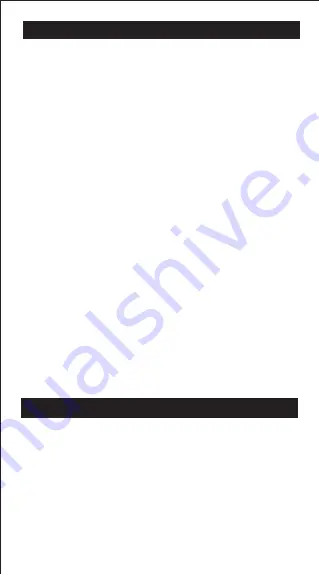
24
36
Specifications
Power Supply
: Solar Cell and Lithium battery (CR2032 x 1)
Power Consumption
: DC 3.0V / 0.3mW
Battery Life
: Approximately 4 years
(Base on 1 hour operation per day)
Auto power off
: Approx. 7 minutes
Usable Temperature
: 0° ~ 40°C
Size: 171 (L) × 86 (W) × 17.3 (H) mm (with cover)
168 (L) × 80 (W) × 13.15 (H) mm (without cover)
Weight: 120 g (with cover) / 88 g (without cover)
*Specifications are subject to change without notice.
Advice and Precautions
• This calculator contains precision components such as LSI
chips and should not be used in places subject to rapid
variations in temperature, excessive humidity, dirt or dust, or
exposed to direct sunlight.
• The liquid crystal display panel is made of glass and should not
be subjected to excessive pressure.
• When cleaning the device, do not use a damp cloth or volatile
liquid such as paint thinner. Instead, use only a soft, dry cloth.
• Do not under any circumstances dismantle this device. If you
believe that the calculator is not functioning properly, either bring
or mail the device together with the guarantee to a service
representative of the Canon Business office.
• Never dispose the calculator improperly such as burning; it can
create risks of personal injury or harm. You are suggested to
dispose this product according to your national law.
• Do replace the battery once every two years even if it is not
used frequently.
Battery Caution!
• Keep the battery out of the reach of children. If the battery is
swallowed, contact a doctor immediately.
• Misuse of the battery may cause leakage, explosion, damages,
or personal injury.
• Do not recharge or disassemble the battery, it could cause a
short circuit.
• Never expose the battery to high temperatures, direct heat, or
dispose by incineration.
• Never leave a dead battery in the calculator as the dead
battery may leak and cause damage to the calculator.
• Continued use of the calculator in the low battery condition may
result in improper operation or the stored memory may be
corrupted or lost completely. Keep the written records of
important data all the time; and replace the battery as soon as
possible.
Summary of Contents for F-789SGA
Page 24: ...25...















