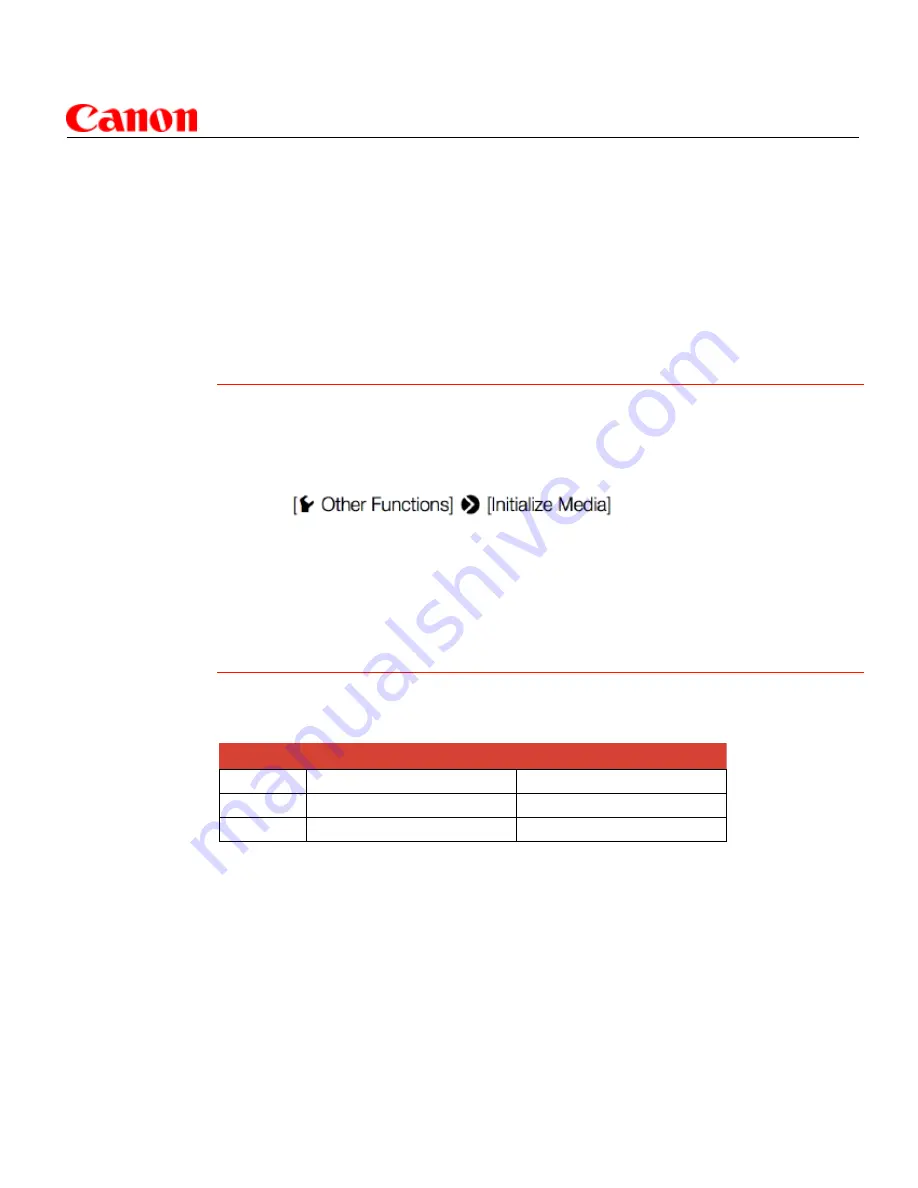
12
EOS C300 Best Practices Guide
Recording to a single card slot:
To select one CF card slot for active recording, press the Slot Select button on the left side of
the camera. The card access LED lamp adjacent to slot A or B will glow green to indicate which
is active, and a triangle icon will appear next to “A” or “B” on the smaller rear LCD info panel.
• It’s not possible to switch between slots A and B during recording
• If both CF card slots contain a CF card, and the card door to the selected slot is opened dur-
ing recording, the camera immediately switches to the other CF card slot
Initializing (formatting) cards before use:
Both CF cards A and B, and (if installed) the SD card can be initialized in-camera. Canon rec-
ommends a card be initialized prior to each use. Of course, be certain that any data previously
recorded on the card is safely copied elsewhere before initializing a card.
MENU > > Select CF-A, CF-B, or SD Card
• A CF card can be initialized while the other card is recording
• Initialization is not possible with a card that is actively recording
• You can immediately move to the Initialize Media sub-menu by assigning Initialize Media
to an assignable button
(page 43 of the instruction manual)
Maximum recording Time:
(approximate figures, based on continuous recording at Full HD 1920x1080)
Disposal of recorded data on CF cards:
When you delete data on the recording media, only the File allocation table is altered and stored
data is not physically erased. If video files you’re recording are confidential in nature, be sure
that once data is safely copied to other media, that it is fully deleted from memory cards:
• Format (initialize) the card, (using the [Complete] initialization option for the card
(page 43 of the instruction manual).
• Fill the card up with unimportant recordings, and then initialize it again. This makes recovering
the original recordings very difficult.
16GB CF card
64GB CF card
50 Mbps
40 min.
160 min.
35 Mbps
55 min.
225 min.
25 Mbps
80 min.
310 min.
30.
































