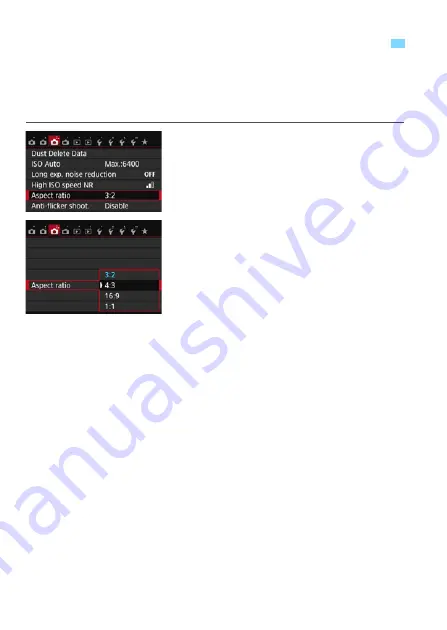
130
You can change the image’s aspect ratio. [
3:2
] is set by default. When
[
4:3
], [
16:9
], or [
1:1
] is set, lines will appear to indicate the shooting
range. During Live View shooting, the image appears with the
surrounding area masked in black.
1
Select the aspect ratio.
Under the [
z
3
] tab, select [
Aspect
ratio
], then press <
0
>.
[
Aspect ratio
] will appear.
2
Set the aspect ratio.
Select an aspect ratio, then press
<
0
>.
JPEG images
The images will be saved with the set aspect ratio.
RAW images
The images will always be saved with the [
3:2
] aspect ratio. The
selected aspect ratio information is added to the RAW image file.
When you process the RAW image with the EOS software, this
allows you to generate an image with the same aspect ratio that was
set for shooting. In the case of the [
4:3
], [
16:9
], and [
1:1
] aspect
ratios, the lines to indicate the aspect ratio will appear during image
playback, but they are not actually drawn on the image.
3
Changing the Image’s Aspect Ratio
K
Summary of Contents for EOS REBEL T6S W
Page 1: ...EOS REBEL T6S W EOS 760D W INSTRUCTION MANUAL E ...
Page 34: ......
Page 74: ......
Page 232: ......
Page 270: ......
















































