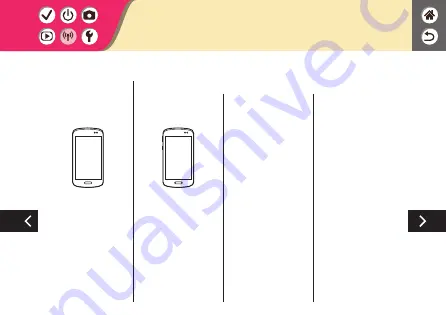
In Android
z
Choose a function
other than [Bluetooth
remote controller].
z
After the devices are
connected via Wi-Fi,
a screen for the
selected function is
displayed.
In iOS
z
Choose a function
other than [Bluetooth
remote controller].
z
Touch the button
displayed on the
smartphone to copy
the password, as
instructed.
z
In the Wi-Fi settings
displayed, choose the
SSID of the camera
to connect to.
z
Touch the password
field and paste the
password to establish
a connection.
z
Display the Camera
Connect screen.
z
In a moment, a
Wi-Fi connection
is established, and
a screen for the
selected function
is displayed on the
smartphone.
Connecting to Bluetooth Enabled
Smartphones via Wi-Fi
Summary of Contents for EOS M50
Page 21: ...Attaching the Strap 1 2 3 4 ...
Page 23: ...Charging the Battery Pack 4 Remove the battery pack 1 2 ...
Page 29: ...z z buttons to choose OK button Setting the Date Time and Time Zone ...
Page 37: ...Using EF or EF S Lens Image Stabilization ...
Page 38: ...Holding the Camera ...
Page 50: ...z z buttons 4 Adjust the volume Trying the Camera Out Viewing Movies ...
Page 59: ...On Off z zTurn on ON z zTurn off OFF ...
Page 76: ...Quick Control Screen MENU Playback Camera Basics Touch Operations ...
Page 78: ...Adjusting amounts on bars z zTouch or drag the bar Touch Operations Quick Control Screen ...
Page 211: ...Using Auto Level z z Enable Auto leveling helps keep movies straight as you record them ...
Page 256: ...z z Compress sav Reducing File Sizes Movie file sizes can be reduced by compressing movies ...
Page 314: ...CT0 D164 A CANON INC 2018 ...
















































