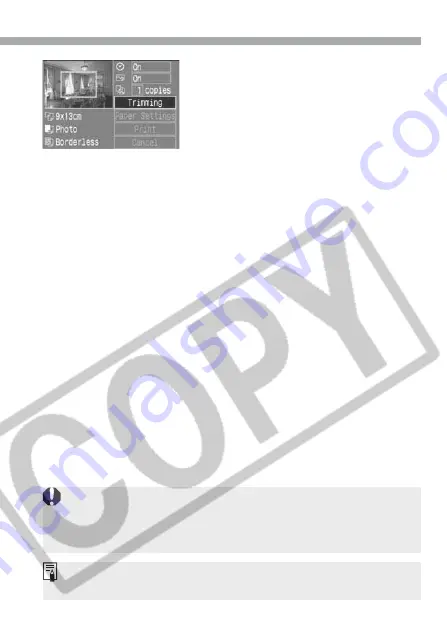
7
Setting the Printing Options
Exit the trimming.
•
Press <
p
> to return to the print
setting screen.
3
The [
Trimming
] setting will be canceled after the printing is completed or if
you execute [
Cancel
].
•
If [
Borderless
] (p.9) is set, certain printers might not print the image in
the way you trimmed it.
•
The smaller the trimming frame, the rougher the image quality will be.
•
When setting the [
Trimming
], look at the camera’s LCD monitor.






























