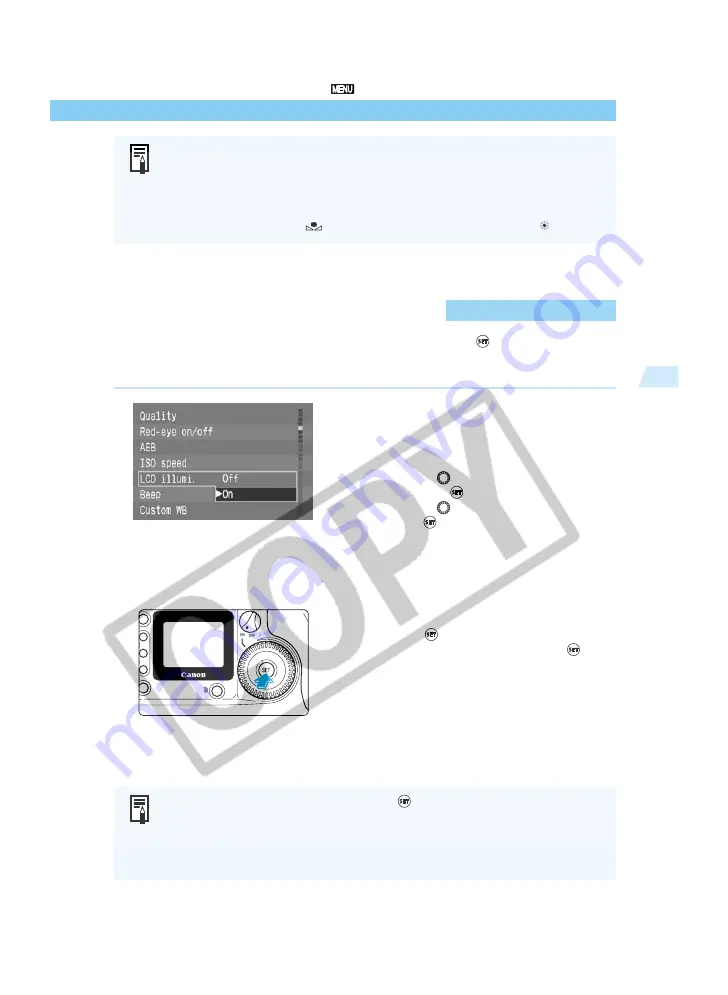
67
Advanced Operations
3
LCD Panel Illumination
Custom White Balance Setting/LCD Panel Illumination
●
For best results, use subjects such as plain white paper for white balance basis.
●
White balance data is loaded from the partial metering zone (
→
17).
●
You can store white subjects photographed under various conditions on the CF
card, then select these images as needed for the [Custom WB] function as an
easy way of setting the ideal white balance for any lighting conditions.
●
The default setting for <
> is the same as the default setting for <
>.
The LCD panel can be illuminated for about 4 sec. by pressing the <
> button. Pressing the
button again turns off the illumination.
After a picture is taken, the LCD panel illumination turns off automatically after 2 sec.
On the menu, select [LCD illumi.]
and set the LCD panel illumina-
tion.
●
Press the <
MENU
> button.
●
Turn the <
> dial to select [LCD illumi.],
then press <
>.
●
Turn the <
> dial to select [On], then
press <
>.
➡
The LCD panel illumination will be enabled,
and the menu will reappear.
●
Press the <
MENU
> to quit the menu and
turn off the display.
Illuminating the LCD panel
●
Press <
>.
●
To turn off the illumination, press <
>
again.
●
If you operate a button or dial for picture-
taking while the LCD panel is illuminated,
the illumination will continue. If you press a
menu or image playback button, the
illumination will turn off.
●
If C.Fn-12-1/2/3 has been set, pressing <
> will not turn off the LCD panel
illumination (it will turn off automatically).
●
If you take a picture while the LCD panel is illuminated, the illumination will
continue as you shoot.
●
LCD panel illumination works in all shooting modes.
















































