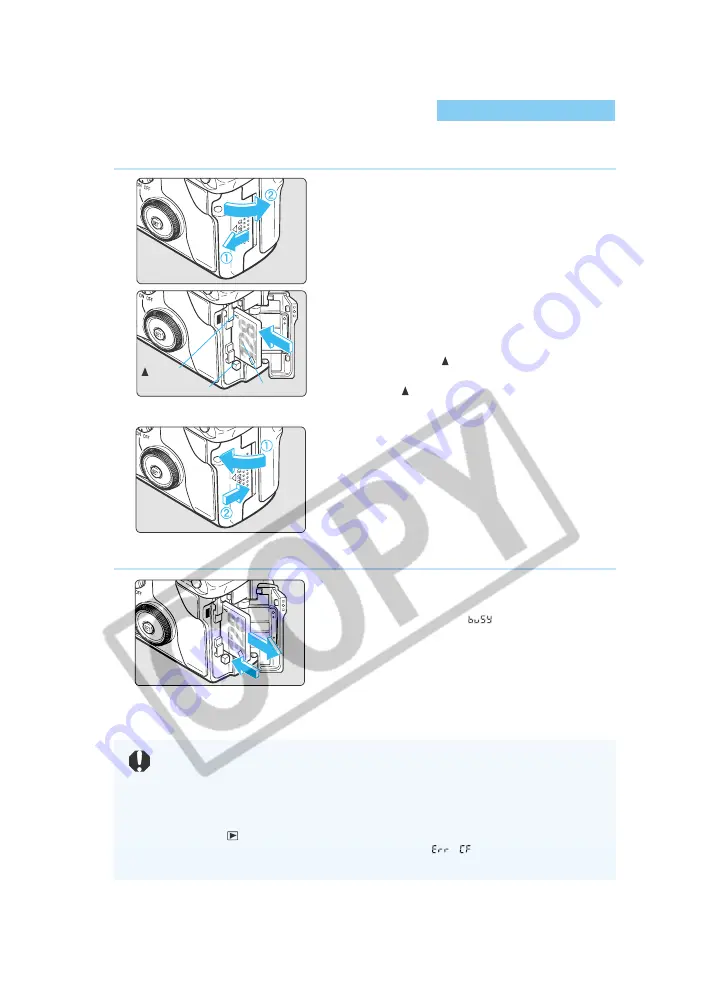
28
Installing a CF Card
The captured images are saved on a CF card (optional).
The camera is compatible with Type I and Type II CompactFlash (CF) cards.
1
Open the cover.
●
Slide the cover in the direction shown by
the arrow, and open it as shown in the
diagram.
2
Insert the CF card.
●
Using CF cards made by Canon is recom-
mended.
●
With the CF card label side (the side with
the printed mark) facing toward the rear of
the camera, slide the card in the direction of
the mark, into the slot.
➡
The Eject button pops out.
3
Close the cover.
●
Close the cover and slide it in the direction
shown by the arrow until it clicks shut.
Removing a CF Card
1
Open the cover.
●
Set the Main Switch to <
OFF
>.
●
Check that the “
” message is not
shown on the LCD panel.
●
Make sure the access lamp is off (
→
15),
and open the cover.
2
Remove the CF card.
●
Press the Eject button.
➡
The CF card is ejected.
●
Close the cover.
●
While the access lamp is blinking, never do the following:
• Shake or hit the camera. • Open the CF card slot cover.
• Open the battery compartment cover.
Doing so may destroy the image data or even damage the camera.
●
While the image data is being written to the CF card (access lamp blinks,
→
15), the on-screen
menu will not be displayed and recorded images cannot be played back. Pressing the <
MENU
>
button or <
> button will only display the “Busy” message (
→
135) on the LCD monitor.
●
If a CF card is being used for the first time and “
” is displayed on the
LCD panel, see “Formatting the CF Card” (
→
105) to initialize the card.
mark
Eject button
Label side






























