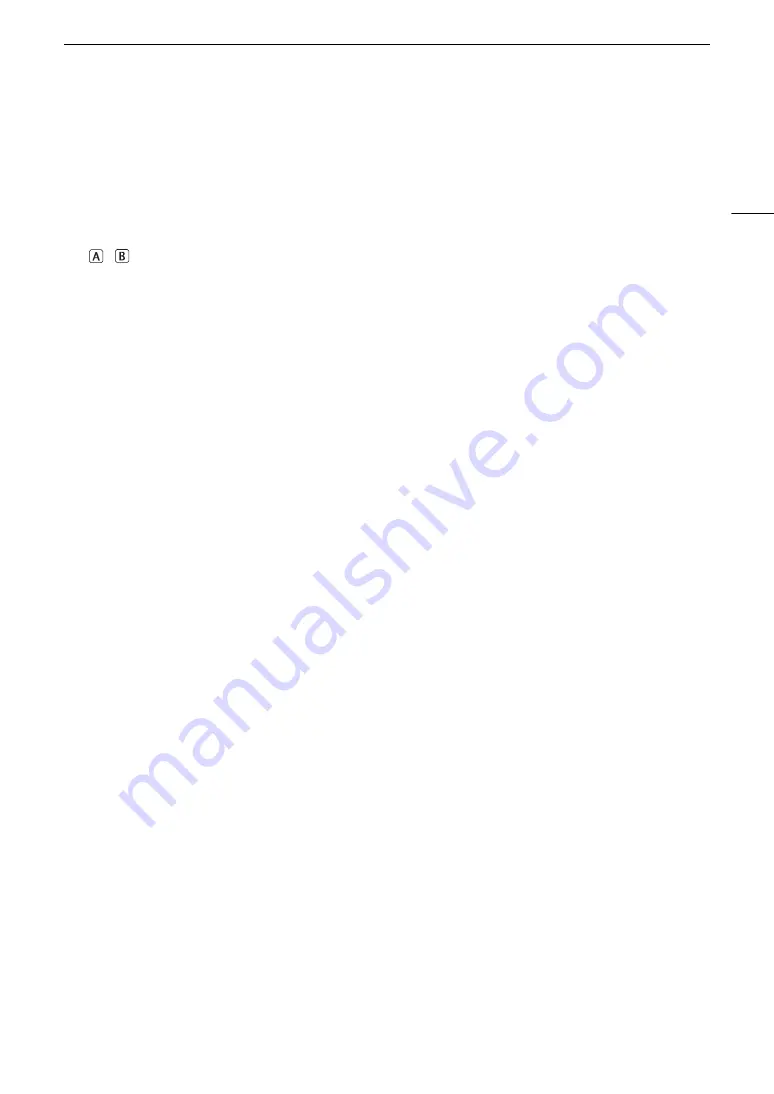
137
Clip/Photo Operations
1
For clips recorded using slow & fast motion recording, the shooting frame rate and playback frame rate will both be displayed.
2
XF-AVC clips only.
Displaying Additional Information (XF-AVC Clips Only)
From the [Clip Info] screen of an XF-AVC clip, you can push the joystick up/down or turn the SELECT dial to
display additional information screens.
[Lens &
Q
] screen: Details about the lens used to record the clip. If a user memo was recorded with the clip’s
metadata, this screen will show also the user memo details.
[
/
Data 1/3] to [
/
Data 3/3] screens: If a custom picture file was embedded with the clip, these screens show
the custom picture settings used.
Push the joystick down repeatedly or turn the SELECT dial right to check the information screens in
the following order: [
/
Data 1/3] to [
/
Data 3/3] screens
→
[Lens &
Q
] screen
→
[Clip Info] screen.
Adding
$
Marks or
%
Marks
You can add an OK mark (
$
) or check mark (
%
) to XF-AVC primary clips to help you identify particular clips.
Since clips with an
$
mark cannot be deleted with the camera, you can use this mark also to protect important
clips.
Adding an
$
Mark or
%
Mark During Playback
To add an
$
mark or
%
mark to a clip during playback or playback pause, you must set an assignable button
to [Add
$
Mark] or [Add
%
Mark] in advance.
1 Set an assignable button to [Add
$
Mark] or [Add
%
Mark] (
A
2 Select the desired clip in the [XF-AVC] index screen and press the
Ò
button.
3 During playback or playback pause, press the assignable button to add the clip mark.
• [
$
Mark] or [
%
Mark] will appear briefly and the selected clip mark will be added to the clip.
• Adding a clip mark to a clip during playback will pause the playback.
•
$
or
%
appears at the top right of the clip playback screen.
Adding an
$
Mark or
%
Mark from the Index Screen
1 Select the desired clip in the [XF-AVC] index screen.
2 Press SET (clip menu) and select [Add
$
Mark] or [Add
%
Mark] > [OK].
• The selected clip mark is added to the clip and
$
or
%
appears next to the clip’s thumbnail.
1
Key lock (
A
12)
2
Thumbnail of the selected clip
3
Clip geotagged with GPS information
4
Thumbnail of the previous clip
5
Thumbnail of the next clip
6
FTP transfer (
A
7
Recording media
/
CFexpress card (the one currently
selected appears in white)
8
SD card
8
Slow & fast motion recording (
A
9
Clip number / Total number of clips
10 Recording date and time
11 Clip file name (
A
12 Compression, bit rate and resolution (
A
13 Frame rate
1
(
A
14 Shot mark (
A
$
mark /
%
mark
2
(
A
15 Custom picture file embedded
2
(
A
16 Color sampling
2
and color bit depth (
A
For RAW clips, [RAW] appears instead of the
color sampling.
17 Clip’s start time code
18 Clip’s end time code
19 Clip duration






























