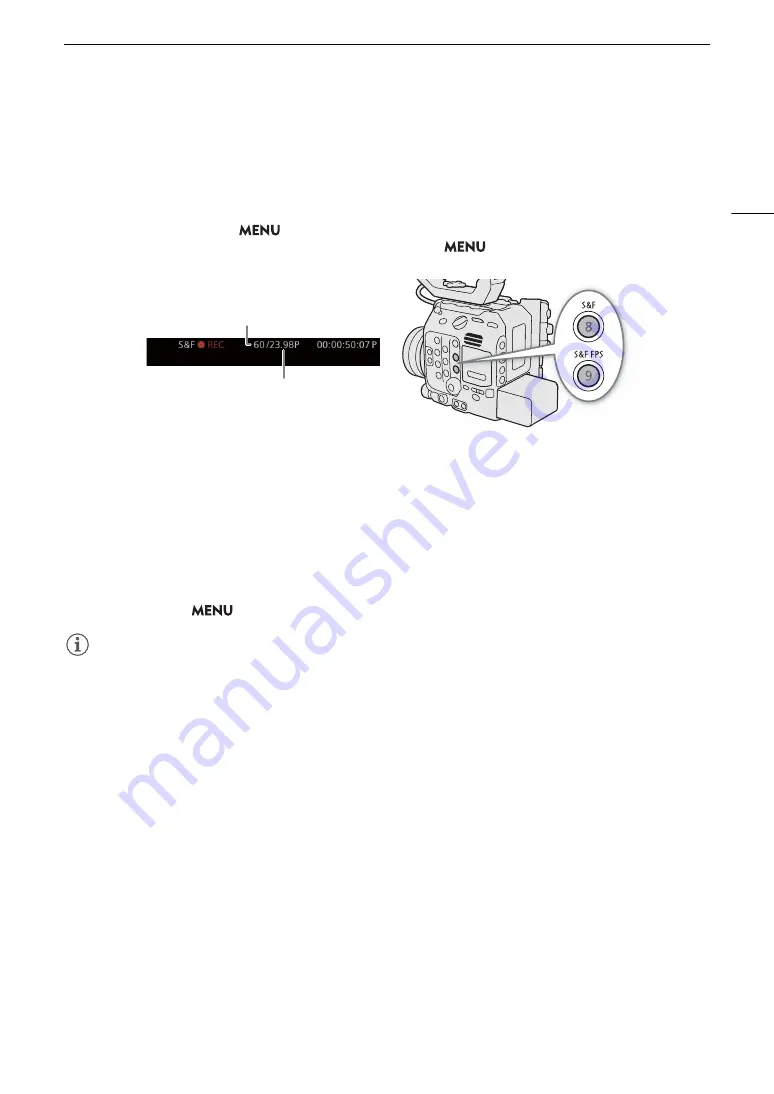
115
Special Recording Modes
1 Press the S&F button.
• Slow & fast motion recording is activated. [S&F STBY] appears at the top of the screen and the shooting
frame rate appears next to the frame rate setting (the playback frame rate).
2 Press the S&F FPS button and select the desired shooting frame rate using the joystick or SELECT
dial.
• Alternatively, you can set
> [
Æ
Recording/Media Setup] > [Recording Mode] to [Slow & Fast
Motion] to activate slow & fast motion recording and use the
> [
Æ
Recording/Media Setup] >
[Slow & Fast Frame Rate] setting to set the shooting frame rate.
3 Press the REC button to begin recording.
• The tally lamps illuminate in red (the rear tally lamp changes from green (power indicator) to red).
• [S&F STBY] changes to [S&F
Ü
REC] while recording.
4 Press the REC button again to stop recording.
• The clip is recorded at the selected frame rate.
• The front tally lamp goes out and the rear tally lamp changes from red to green (power indicator) and
[S&F
Ü
REC] changes back to [S&F STBY].
5 To end the special recording mode, press the S&F button again.
• You can also set
> [
Æ
Recording/Media Setup] > [Recording Mode] to [Normal Recording].
NOTES
NOTES
• The shooting frame rate cannot be changed while recording.
• The time code signal will not be output from any terminal.
• If you change the system frequency, slow & fast motion recording will be canceled and the shooting frame rate
will be reset to its default value.
• About the time code when slow & fast motion recording is activated:
- The time code mode can be set to [Regen.], or to [Preset] with [Rec Run] running mode.
- If the time code running mode was set to [Free Run], the time code running mode will be changed
automatically to [Rec Run] when slow & fast motion recording is activated.
- When the special recording mode is turned off, the time code running mode will return to its previous setting.
Shooting frame rate (fps)
[Frame Rate] setting (playback frame rate)






























