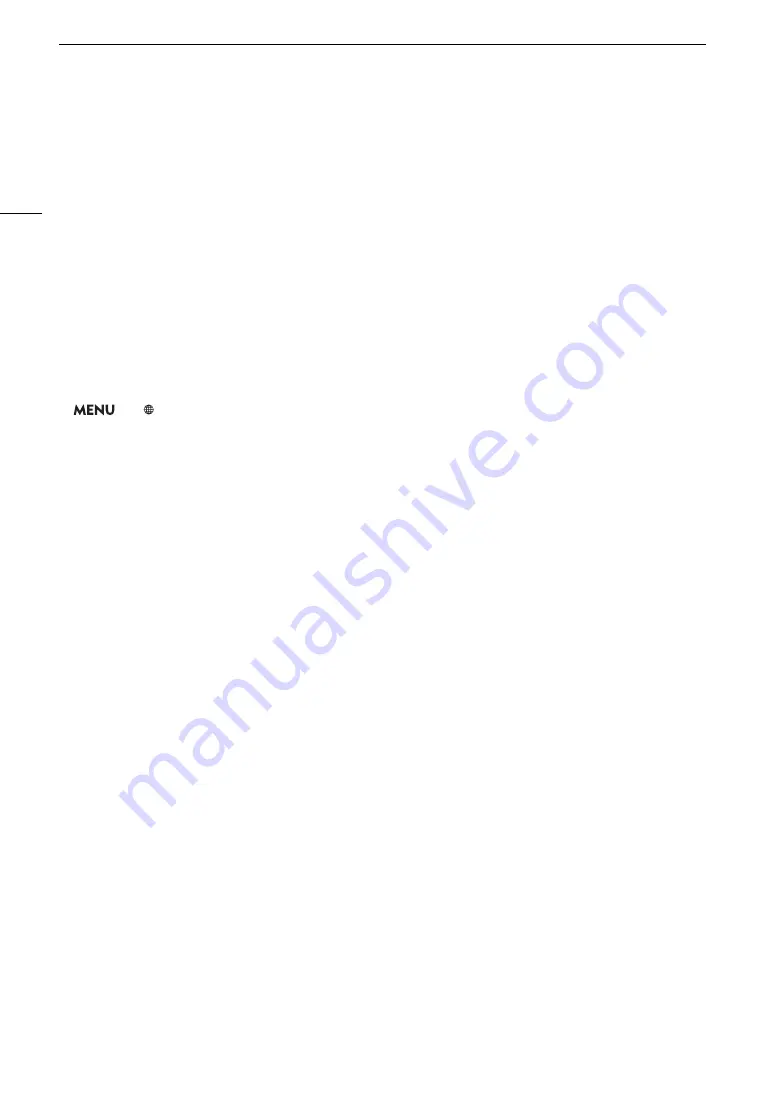
Connecting to a Wi-Fi Network
152
Saving the Configuration
1 Review the access point’s configuration and then press the joystick.
• The first screen shows the type of connection and the access point’s SSID and channel. Push the joystick
left/right to review additional settings before pressing the joystick.
2 To change the [Network Configuration Name], select [Input] and then press the joystick.
• If you wish, you can give the network configuration profile a more descriptive name to make it easier to
identify. Enter the desired name using the keyboard screen (
A
3 Select [OK] and then press the joystick to save the network configuration.
4 When the confirmation screen appears, press the joystick.
Connecting in Infrastructure Mode
1 Open the connection method selection submenu.
>
[
!
Network Settings]
>
[Connection Settings]
>
select the desired configuration number*
>
[Edit]
* You can save up to 4 network configuration profiles in the camera. Push the joystick up/down to select the configuration number.
2 Select [Infrastructure] and then press the joystick.
3 Select the desired network setup method and then press the joystick.
• Continue the setup with the procedure corresponding to the method you wish to use (see the reference
pages below).
[WPS: Button] (
A
[WPS: PIN Code] (
A
153)
[Search for Access Points] (
A
[Manual] (
A
155)
Summary of Contents for EOS C200
Page 1: ...Digital Cinema Camera Instruction Manual PUB DIE 0504 000A ...
Page 8: ...8 ...
Page 22: ...4K Workflow Overview 22 ...
Page 54: ...Adjusting the Black Balance 54 ...
Page 138: ...Clip Operations 138 ...






























