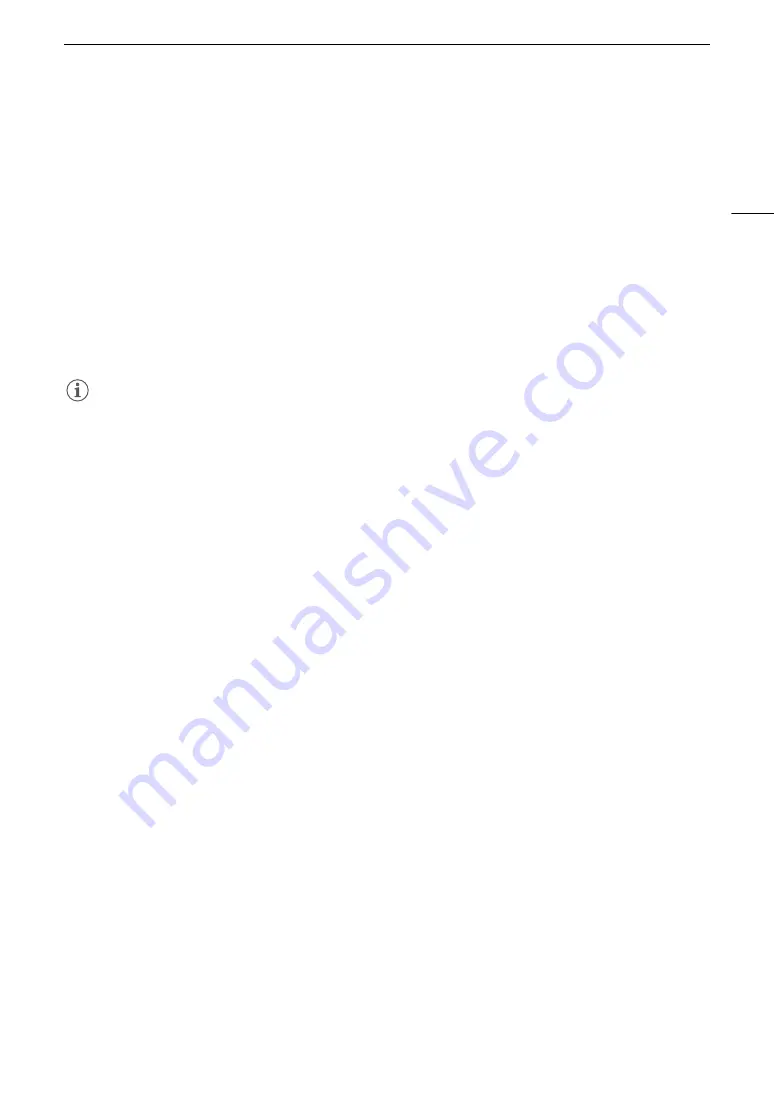
153
Connecting to a Wi-Fi Network
Wi-Fi Protected Setup (WPS)
Wi-Fi Protected Setup (WPS) is the easiest way to set up a Wi-Fi access point. You can do simply by pushing a
button (if the access point (wireless router) you want to connect to has a WPS button) or using a PIN code
issued by the camera.
Wireless Routers with a WPS Button
1 Press and hold the WPS button on the wireless router.
• The length of time required to hold down the WPS button depends on the wireless router. Refer to the
instruction manual of your wireless router and make sure the wireless router’s WPS function is activated.
2 Within 2 minutes, press the joystick.
• While [Connecting] appears on the screen, you can press the joystick to cancel the operation.
3 Continue with the procedure to configure the IP address assignment (
A
NOTES
• The [WPS: Button] method may not work correctly if there are several active access points in the area. In such
case try using [WPS: PIN Code] or [Search for Access Points] (
A
154) instead.
WPS using a PIN code
1 After you select [WPS: PIN Code], the camera will generate and display an 8-digit PIN code on the
screen.
2 Enter the PIN code into the wireless router’s WPS (PIN code) setup screen.
• For most wireless routers, you must use a Web browser to access the setup screen.
• For details about how to access your wireless router’s settings and activate the Wi-Fi Protected Setup
(WPS) using a PIN code, refer to the instruction manual of your wireless router.
3 Within 2 minutes, press the joystick.
• While [Connecting] appears on the screen, you can press the joystick to cancel the operation.
• After the connection is correctly established, the previous menu screen will appear again on the screen.
4 Continue with the procedure to configure the IP address assignment (
A
Summary of Contents for EOS C200
Page 1: ...Digital Cinema Camera Instruction Manual PUB DIE 0504 000A ...
Page 8: ...8 ...
Page 22: ...4K Workflow Overview 22 ...
Page 54: ...Adjusting the Black Balance 54 ...
Page 138: ...Clip Operations 138 ...
















































