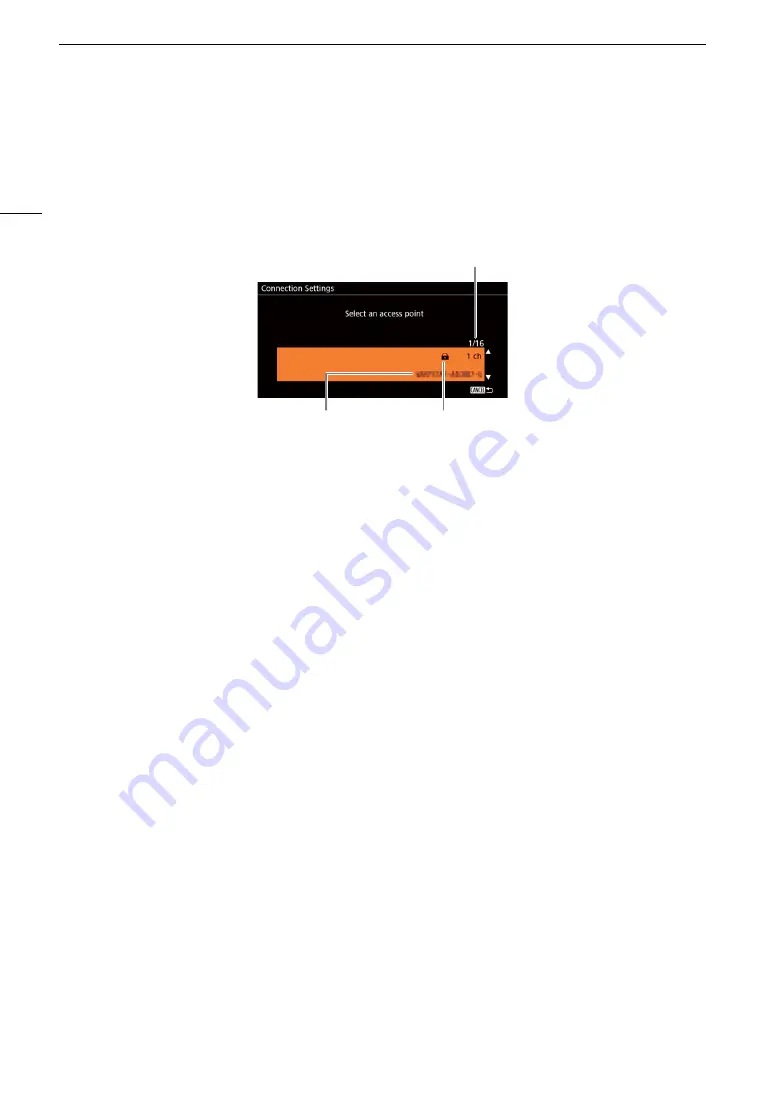
Connecting to a Wi-Fi Network
154
Searching for Access Points
The camera will automatically detect access points in the vicinity. After you select the desired access point, you
only need to enter the selected network’s password to connect the camera. For details about the access point’s
network name (SSID) and password refer to the wireless router’s instruction manual or consult the network
administrator in charge of the access point.
1 After you select [Search for Access Points], the camera will search for active access points in the
vicinity and display a list of available options on the screen.
2 Push the joystick up/down to select the desired access point and then press the joystick.
3 If necessary, select the WEP index key.
• This step is only necessary if the Wi-Fi network’s authentication method is set to [Shared Key] or if the
encryption method is set to [WEP].
4 To enter the [Encryption Key] (password), select [Input] and then press the joystick.
• Enter the password of the selected Wi-Fi network using the keyboard screen (
A
5 Continue with the procedure to configure the IP address assignment (
A
Network name (SSID)
Current access point/Total number
of active access points detected
Encrypted access point
Summary of Contents for EOS C200
Page 1: ...Digital Cinema Camera Instruction Manual PUB DIE 0504 000A ...
Page 8: ...8 ...
Page 22: ...4K Workflow Overview 22 ...
Page 54: ...Adjusting the Black Balance 54 ...
Page 138: ...Clip Operations 138 ...






























