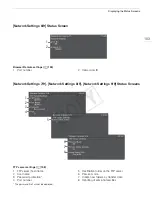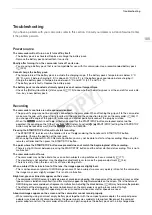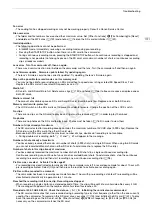189
Troubleshooting
The Browser Remote or Playback via Browser screen is not displayed correctly on the Web browser.
- The device, operating system or Web browser used may not be supported. For the latest information about supported
systems, visit your local Canon Web site.
- Enable JavaScript and cookies in your Web browser's settings. For details, refer to the help modules or online
documentation of the Web browser used.
Using the Playback via Browser application, playback on a Wi-Fi-enabled device is not smooth.
- The wireless signal is not strong enough or there are other devices in the vicinity interfering with the wireless signal.
Refer to
Precautions Regarding Wi-Fi Networks
(
A
- Playback may not be smooth depending on network conditions.
Precautions Regarding Wi-Fi Networks
When using a Wi-Fi network, try the following corrective actions if the transmission rate drops, the connection is
lost, or other problems occur.
Location of the access point (wireless router)
- When using a Wi-Fi network indoors, place the access point in the same room where you are using the camcorder.
- Place the access point in an open, unobstructed location, where people or objects do not come between it and the
camcorder.
- Place the access point as close as possible to the camcorder. In particular, note that during outdoor use in poor
weather, rain may absorb radio waves and disrupt the connection.
Nearby electronic devices
- If the transmission rate over a Wi-Fi network drops because of interference from the following electronic devices,
switching to the 5 GHz band* or to a different channel may solve the problem.
- Wi-Fi networks using the IEEE 802.11b/g/n protocol operate in the 2.4 GHz band. For this reason, the transmission
rate may drop if there are nearby microwave ovens, cordless telephones, microphones, or similar devices operating on
the same frequency band.
- If another access point operating on the same frequency band as the transmitter is used nearby, the transmission rate
may drop.
* The 5 GHz band is not available for camcorders whose identification label contains the camcorder ID “ID0044” and the text
“2.4 GHz only” (
A
Using multiple camcorders/access points
- Check that there are no IP address conflicts among the devices connected to the same network.
- If multiple C100 Mark II camcorders are connected to a single access point, connection speeds may be reduced.
- To reduce radio wave interference when there are multiple access points using IEEE 802.11b/g or IEEE 802.11n (in the
2.4 GHz band), leave a gap of four channels between each wireless access point. For example, use channels 1, 6, and
11, channels 2, 7, and 12, or channels 3, 8, and 13. If you can use IEEE 802.11a/n (in the 5 GHz band*), switch to
IEEE 802.11a/n and specify a different channel.
* The 5 GHz band is not available for camcorders whose identification label contains the camcorder ID “ID0044” and the text
“2.4 GHz only” (
A
List of Messages
Refer to this section if a message appears on the screen. The messages in this section appear in alphabetical
order. Note that for some messages, an indication of the SD card involved (
8
A or
8
B) may appear above the
message itself. For error messages related to network connections, refer to
Wi-Fi Functions
(
A
Accessing
8
A/
8
B Do not remove
- You opened the SD card compartment cover while the camcorder was accessing the SD card. Close the SD card
compartment cover.
Buffer overflow. Recording was stopped.
- The data transfer rate was too high for the SD card in use and the recording was stopped. Use a recommended card
(
A
40).
Camera
b
Lens communication error. Clean the lens’s contacts and reattach the lens.
- The camcorder cannot correctly communicate with the lens due to dirty lens contacts. After the message disappears,
the
icon appears on the screen. Clean the lens's contacts and reattach the lens.
Cannot acquire battery information
- Battery information can be displayed only for batteries bearing the Intelligent System mark.
COP
Y
Summary of Contents for EOS C100 Mark II
Page 1: ...Instruction Manual HD Camcorder PUB DIE 0463 000 COPY ...
Page 12: ...12 COPY ...
Page 46: ...Adjusting the Black Balance 46 COPY ...
Page 106: ...Using Accessories 106 COPY ...
Page 124: ...Saving and Loading Camera Settings 124 COPY ...
Page 144: ...Saving Clips to a Computer 144 COPY ...
Page 162: ...Playback via Browser 162 COPY ...
Page 168: ...Photo Operations 168 COPY ...