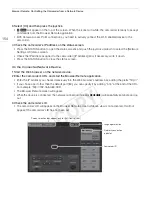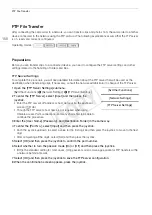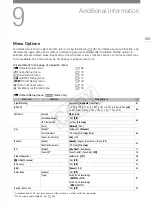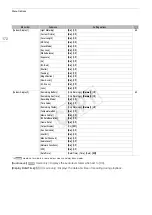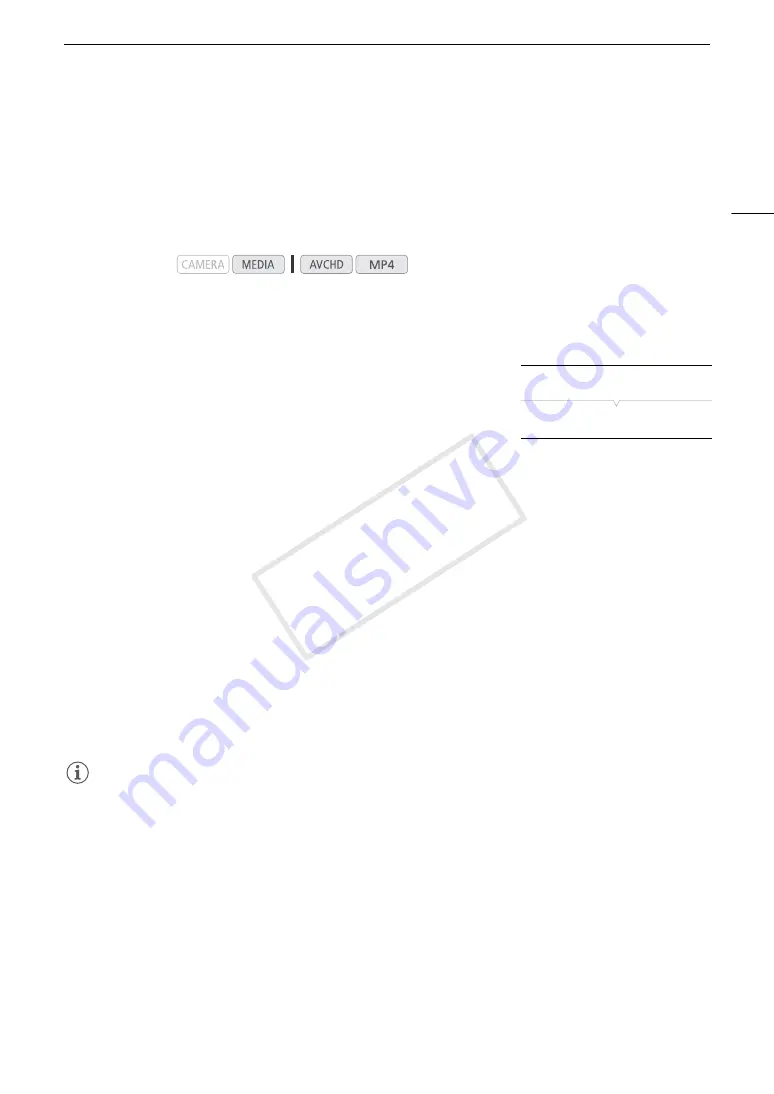
161
Playback via Browser
Playback via Browser
You can use the Playback via Browser function to access the clips and photos in the camcorder from the Web
browser of a connected network device*. You can then play back your recordings using the Web browser and
even save local copies of them on the device.
* Depending on the device, OS, browser and video quality, you may not be able to play back or save recordings. For details, visit
your local Canon Web site.
1 Open the index screen that contains the clips or photos you want to play back (
A
2 Connect the camcorder to the desired network (
A
• Select a Camera Access Point connection.
3 Open the [Playback via Browser] submenu and then press the
joystick to activate the function.
[
w
Other Functions]
>
[Playback via Browser]
• [Connected] and the camcorder’s URL will appear on the
camcorder's screen.
• While the camcorder is in Playback via Browser mode, only the
Q
switch, CANCEL button and the
joystick (pressing it only) can be used on the camcorder.
• You need to actively connect the Wi-Fi enabled device to the camcorder.
4 Connected device: Start the Web browser and enter the URL displayed on the camcorder’s screen.
• The Playback via Browser screen will appear.
5 Connected device: Play back your recordings.
• To change the index screen displayed, touch/click the button on the top left of the screen. The button
shows the SD card icon (
2
or
3
) and the recording type (
·
,
¸
or
}
). Touch/click
·
or
¸
to
show clips of that type or
}
to show photos on the desired SD card.
• Touch/click the desired recording from the list of recordings. For MP4 clips, touch/click
Ð
to play back the
clip. For photos, the photo will be displayed. AVCHD clips cannot be played back.
• Touch/click
ö
to return to the list of recordings.
• Devices other than iOS devices: Touch/click
õ
to save a local copy of the clip/photo on the device.
6 Camcorder: When you have finished playing back, press the joystick to end the Playback via
Browser mode.
NOTES
• Only one device may be connected to the camcorder at a time.
• Long recordings, whose video stream file exceeds 4 GB, will be recognized as multiple files on other devices.
Operating modes:
[
w
Other Functions]
[Playback via Browser]
COP
Y
Summary of Contents for EOS C100 Mark II
Page 1: ...Instruction Manual HD Camcorder PUB DIE 0463 000 COPY ...
Page 12: ...12 COPY ...
Page 46: ...Adjusting the Black Balance 46 COPY ...
Page 106: ...Using Accessories 106 COPY ...
Page 124: ...Saving and Loading Camera Settings 124 COPY ...
Page 144: ...Saving Clips to a Computer 144 COPY ...
Page 162: ...Playback via Browser 162 COPY ...
Page 168: ...Photo Operations 168 COPY ...