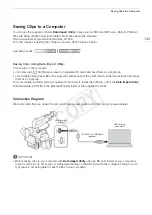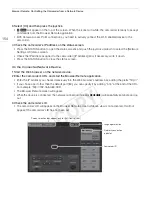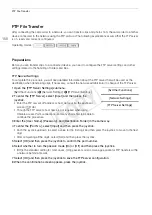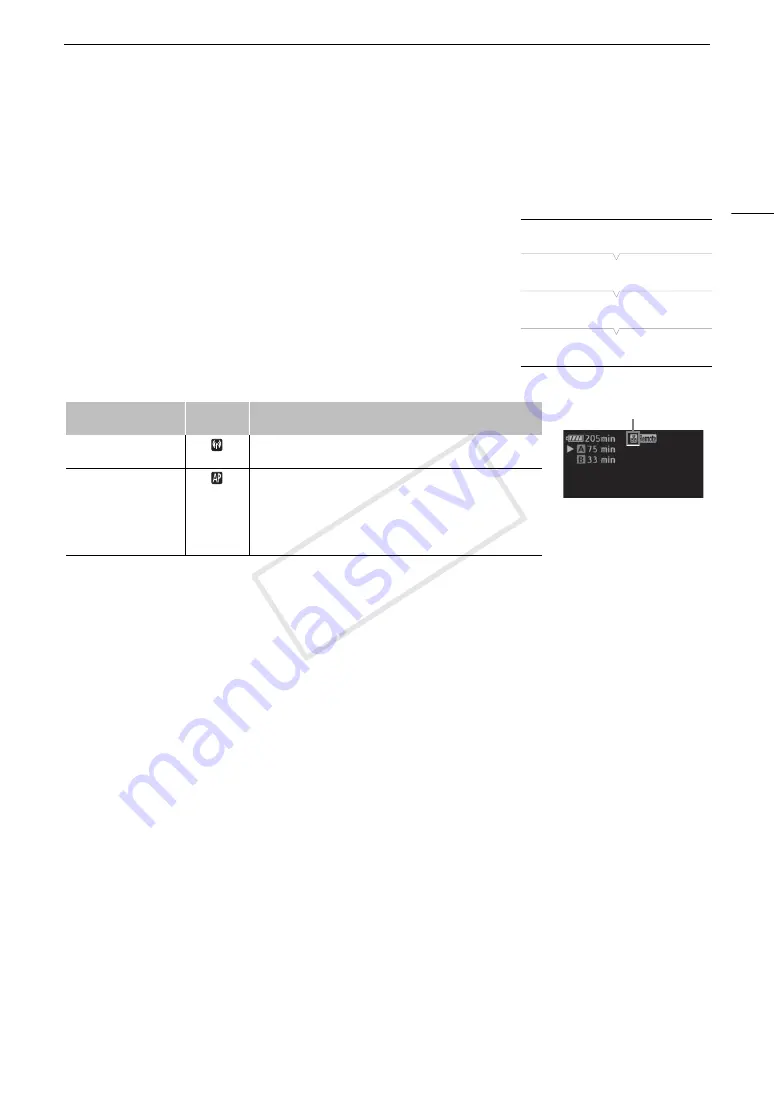
151
Selecting a Network Connection
Selecting a Network Connection
You can save up to 5 different network configuration profiles. You can select which one to use depending on
where you plan to use the camcorder. If you just saved a new network configuration (
A
150), that network
configuration will already be automatically selected and this procedure is not required.
1 Open the [Select] submenu.
[
w
Other Functions]
>
[Network Settings]
>
[Connection Settings]
>
[Select]
2 Select the desired configuration number and then press the
joystick.
• The camcorder will connect to the selected network only when you
activate a Wi-Fi function. The icon displayed on the top left of the
screen will indicate the type of network selected and the connection
status. Refer to the following table.
Connection type
Onscreen
display
Connection status
Infrastructure
In yellow: The camcorder is connecting to or disconnecting from
the network. In white: The Wi-Fi function can be used.
Camera Access Point
In yellow: Starting the camcorder’s access point. In white: The
camcorder’s access point is ready. Connect the Wi-Fi enabled
device to the camcorder.
• On the device: Open the Wi-Fi settings screen and select the
network name (SSID) that was set in the camcorder. If
necessary, enter the password set in the camcorder (
A
149).
[
w
Other Functions]
[Network Settings]
[Connection Settings]
[Select]
Connection type
COP
Y
Summary of Contents for EOS C100 Mark II
Page 1: ...Instruction Manual HD Camcorder PUB DIE 0463 000 COPY ...
Page 12: ...12 COPY ...
Page 46: ...Adjusting the Black Balance 46 COPY ...
Page 106: ...Using Accessories 106 COPY ...
Page 124: ...Saving and Loading Camera Settings 124 COPY ...
Page 144: ...Saving Clips to a Computer 144 COPY ...
Page 162: ...Playback via Browser 162 COPY ...
Page 168: ...Photo Operations 168 COPY ...