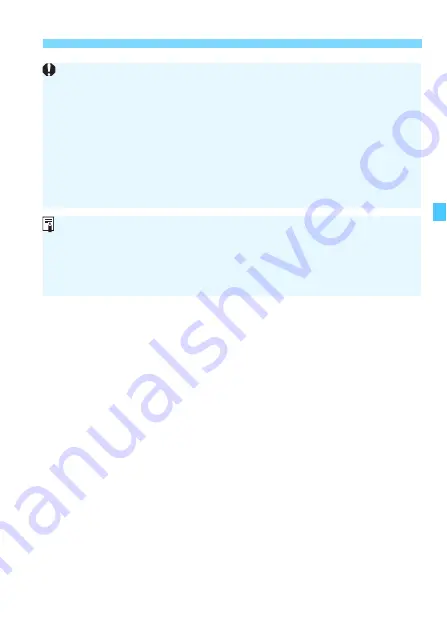
153
3
Correction of Lens Peripheral Illumination and Aberrations
Cautions for Lens Correction
Peripheral illumination correction, chromatic aberration correction, and
distortion correction cannot be applied to JPEG images already taken.
When using a non-Canon lens, setting the corrections to [
Disable
] is
recommended, even if [
Correction data available
] is displayed.
If you use the magnified view during Live View shooting, the peripheral
illumination correction and chromatic aberration correction will not be
reflected in the image displayed on the screen.
The correction amount will be less if the lens used does not have
distance information.
Notes for Lens Correction
If the effect of the correction is not visible, magnify the image after
shooting and check it again.
Corrections can be applied even when an Extender or Life-size
Converter is attached.
Summary of Contents for EOS 760DW
Page 1: ...EOS 760D W INSTRUCTION MANUAL ENGLISH ...
Page 34: ......
Page 74: ......
Page 232: ......
Page 270: ......
Page 422: ...422 ...
















































