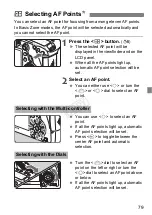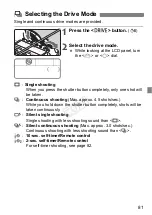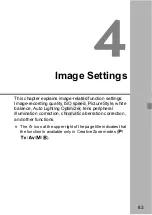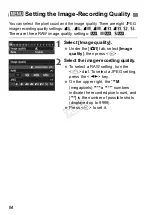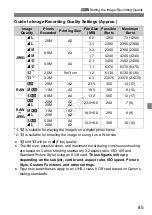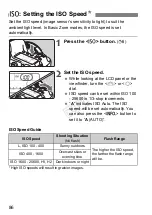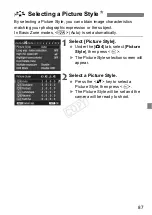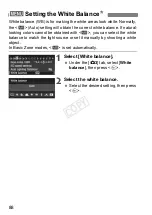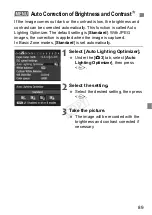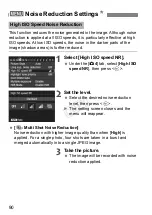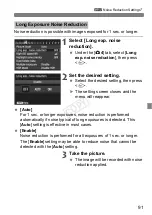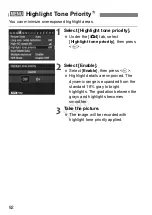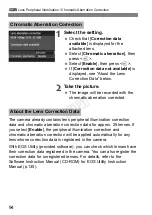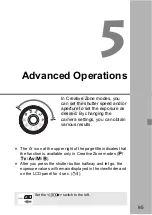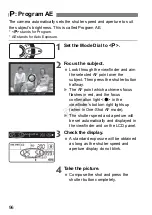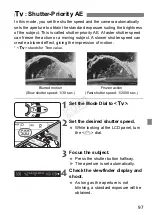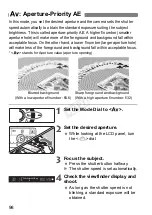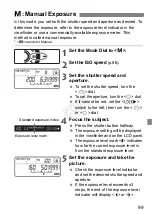91
3
Noise Reduction Settings
N
Noise reduction is possible with images exposed for 1 sec. or longer.
1
Select [Long exp. noise
reduction].
Under the [
z
4
] tab, select [
Long
exp. noise reduction
], then press
<
0
>.
2
Set the desired setting.
Select the desired setting, then press
<
0
>.
X
The setting screen closes and the
menu will reappear.
[Auto]
For 1 sec. or longer exposures, noise reduction is performed
automatically if noise typical of long exposures is detected. This
[
Auto
] setting is effective in most cases.
[Enable]
Noise reduction is performed for all exposures of 1 sec. or longer.
The [
Enable
] setting may be able to reduce noise that cannot be
detected with the [
Auto
] setting.
3
Take the picture.
The image will be recorded with noise
reduction applied.
Long Exposure Noise Reduction
COP
Y
Summary of Contents for EOS 6D
Page 56: ...COPY...
Page 76: ...COPY...
Page 102: ...COPY...
Page 118: ...COPY...
Page 126: ...COPY...
Page 142: ...142 MEMO COPY...
Page 143: ...143 MEMO COPY...
Page 144: ...144 MEMO COPY...
Page 145: ...145 MEMO COPY...
Page 146: ...146 MEMO COPY...
Page 147: ...147 MEMO COPY...