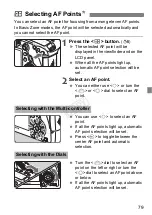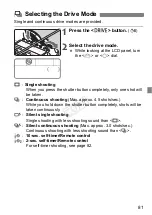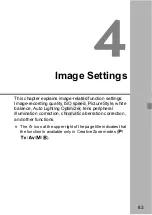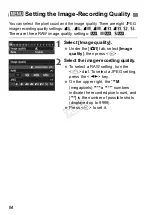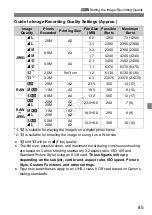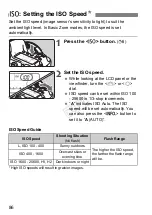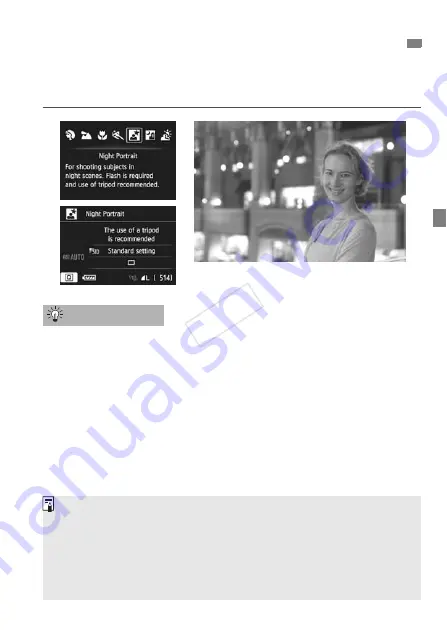
71
To shoot people at night and obtain a natural-looking night scene in the
background, use the <
6
> (Night Portrait) mode. Flash is required.
Using a tripod is also recommended.
Use a wide-angle lens, Speedlite, and a tripod.
When using a zoom lens, use the wide-angle end to obtain a wide
night view. Also, use a tripod to prevent camera shake.
Also shoot in another shooting modes.
Since camera shake is prone to occur with night shots, shooting also
with <
A
> and <
F
> is recommended.
6
Shooting Night Portraits (With a Tripod)
Shooting Tips
Tell the subject to keep still even after the flash fires.
If you use the self-timer together with flash, the self-timer lamp will light
up briefly after the picture is taken.
During Live View shooting, it may be difficult to focus dots of light such as
in a night scene. In such a case, you should set the AF method to [
Quick
mode
] and shoot. If it is still difficult to focus, set the lens’ focus mode
switch to [
MF
] and focus manually.
COP
Y
Summary of Contents for EOS 6D
Page 56: ...COPY...
Page 76: ...COPY...
Page 102: ...COPY...
Page 118: ...COPY...
Page 126: ...COPY...
Page 142: ...142 MEMO COPY...
Page 143: ...143 MEMO COPY...
Page 144: ...144 MEMO COPY...
Page 145: ...145 MEMO COPY...
Page 146: ...146 MEMO COPY...
Page 147: ...147 MEMO COPY...