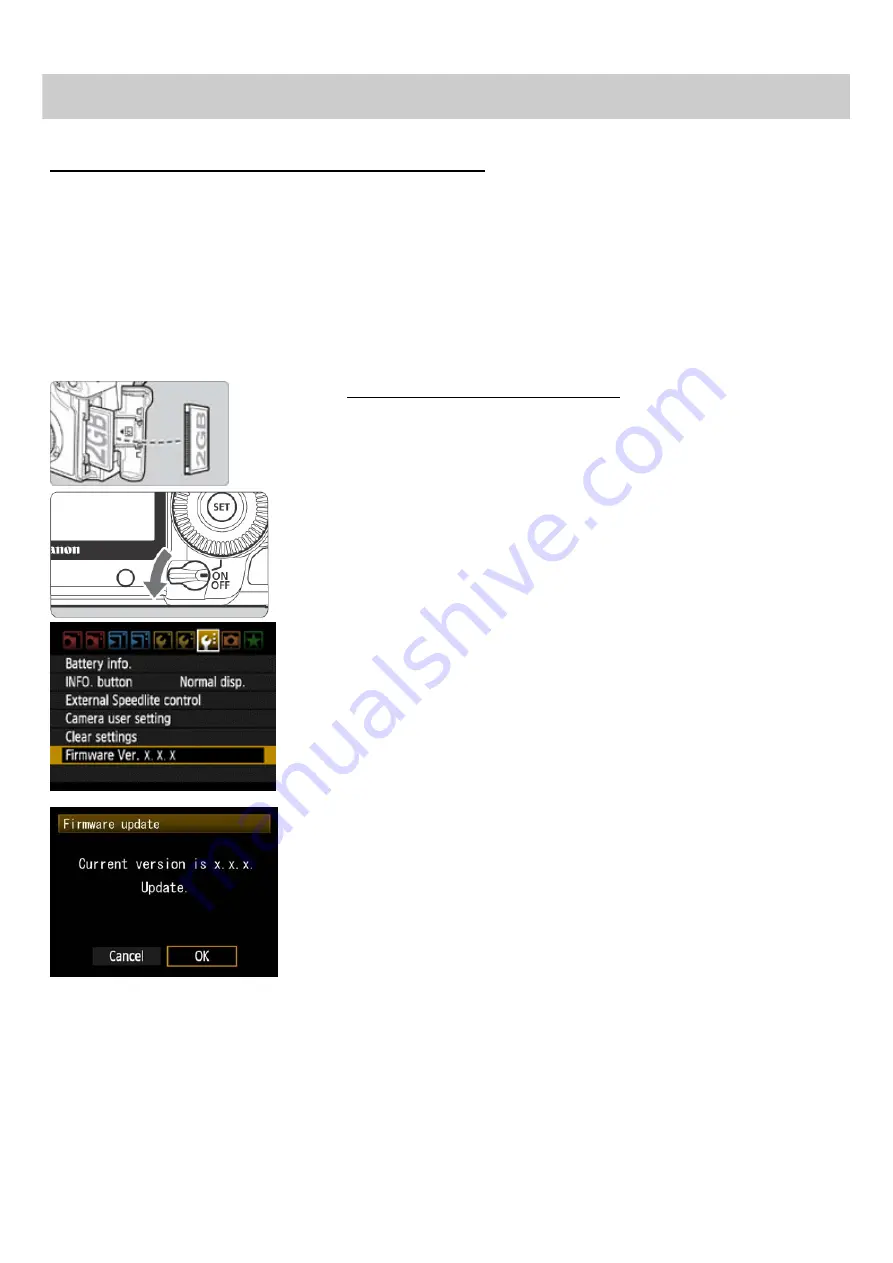
In case of using the CF card reader, follow the procedure from Step (3-1) onward. In case of not using the
CF card reader, follow the procedure from Step (4-1) onward.
(3-1) Copy the firmware update file to the CF card.
Insert a CF card that has been formatted in the Camera into the CF card reader.
Copy the firmware update file to the first window that appears when the CF card is opened (the root directory).
Remove the CF card from the card reader.
*When removing the CF card, be sure to do so as described in the documentation for the computer or the card reader.
*If the firmware update file is placed in subfolder of the CF card, the camera will not see it.
(3-2) Start the firmware update.
Rotate the Mode Dial to select <P> mode (or any mode other than
Fully-Automatic Modes).
Insert the CF card with the firmware into the camera.
Turn the Power Switch <ON>, and then press the <MENU> button to
display the menu.
Rotate the Main Dial and the Quick Control Dial to select the "Firmware
Ver.x.x.x" item at the bottom of the “Set-up 3 (Yellow)”, and then press
the <SET> button.
The firmware update screen will appear.
Turn the Quick Control Dial, select [OK], and then press the <SET>
button.
Follow the procedure from Step (5) onward.
*If the firmware update screen does not appear on LCD monitor, the firmware
update file may not have been properly copied to the CF card, so please try again
starting from step (1).






