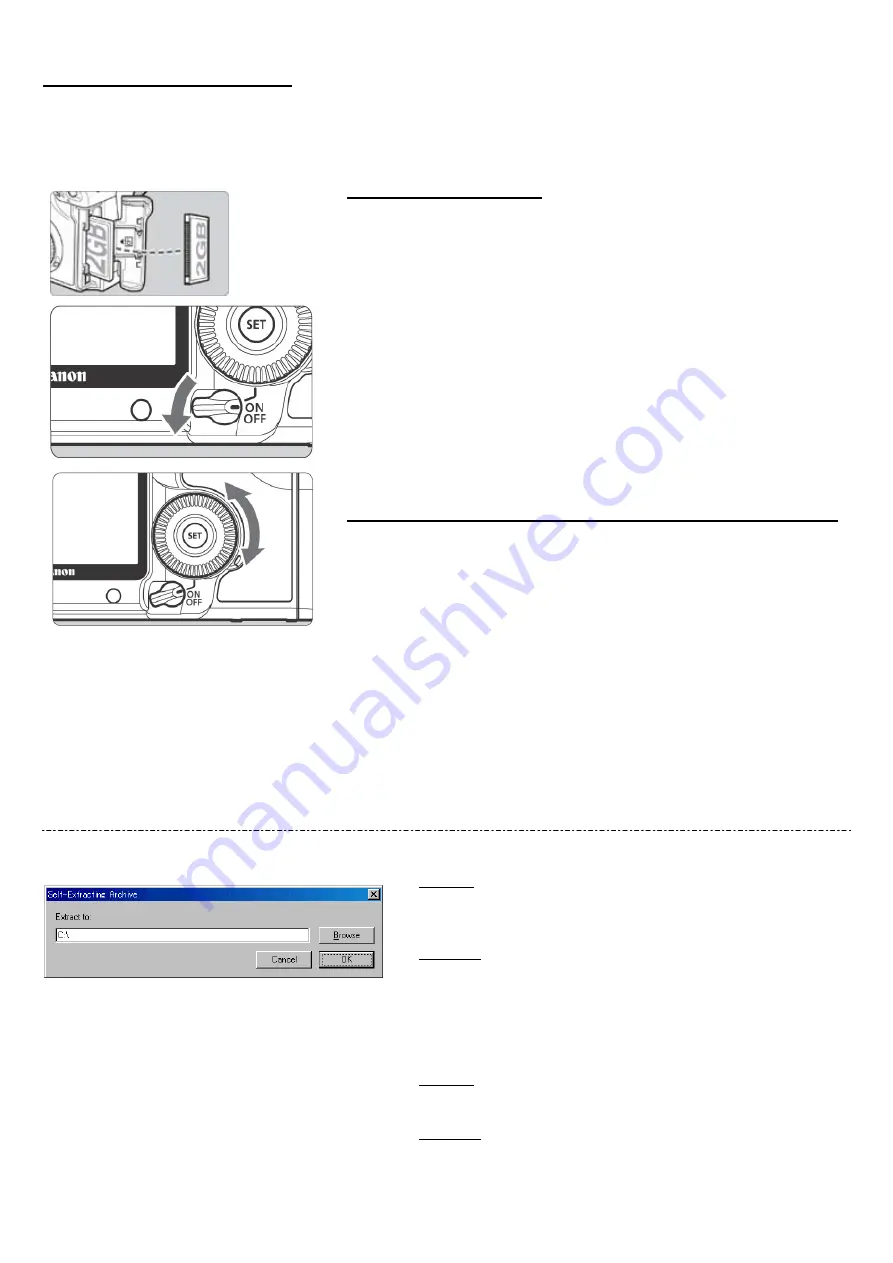
Firmware Update Procedures
In the following instructions, “X.X.X “ or “x.x.x” indicates either the current firmware version or the firmware
version for the update.
(1) Format the CF Card
Be sure to carefully review the contents of the CF card before
formatting.
Insert the CF card into the camera, and turn the Power Switch <ON>.
Press the <MENU> button.
Rotate the Main Dial and the Quick Control Dial to select the [Format]
item, and press the <SET> button.
Rotate the Quick Control Dial to select the [OK], and press the <SET>
button.
Turn the camera <OFF> and remove the CF card from the camera.
(2) Download the firmware update file from the Web page.
Please download the compressed, self-extracting file that matches your
computer's operating system.
Extract the contents of the downloaded file to create the firmware
update file. (*1)
Confirm the file size of the firmware update file. (*2)
If the file size differs, please download the file again from the Web site.
The name of the firmware update file is ”5d200xxx.fir”. (”xxx” will be
different for each firmware version.)
The name and size of the firmware update file can be checked on the
Web site.
(*1)The way to extract the contents of the downloaded file.
Windows
Double-click the downloaded file.
Clicking [OK] will cause the file's contents to be extracted and the
firmware update file to be created.
Macintosh
The downloaded file will automatically self-extract, creating the
firmware update file.
In the case the downloaded file do not automatically self-extract,
double-click the downloaded file.
(*2)The way to confirm the file size.
Windows
Right-click the icon of the firmware update file and select the
[Properties] command from the pop-up menu that appears.
Macintosh
Select the icon of the firmware update file, and then select the [Get Info]
command from the [File] menu.






