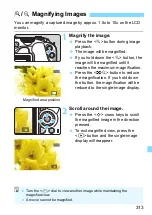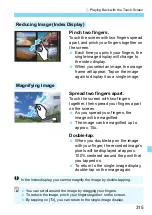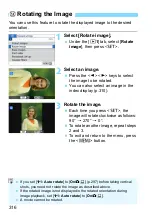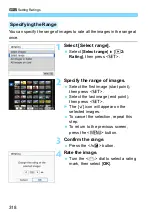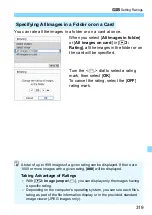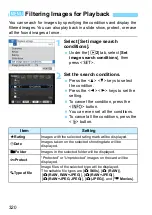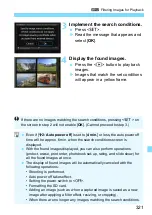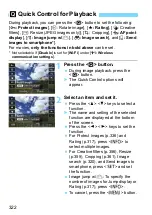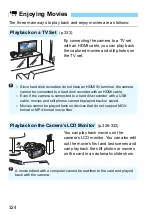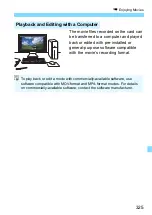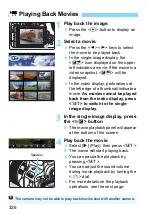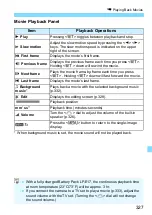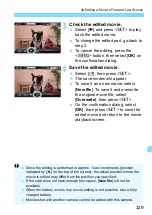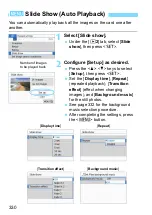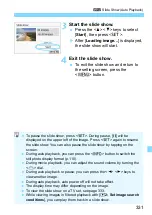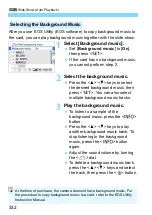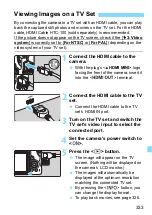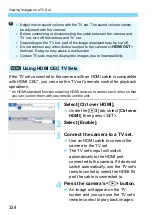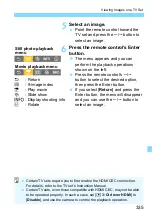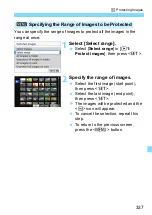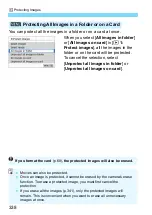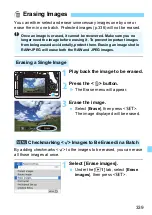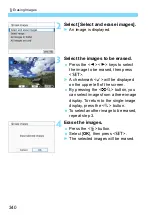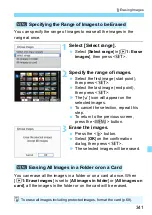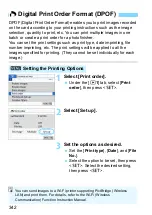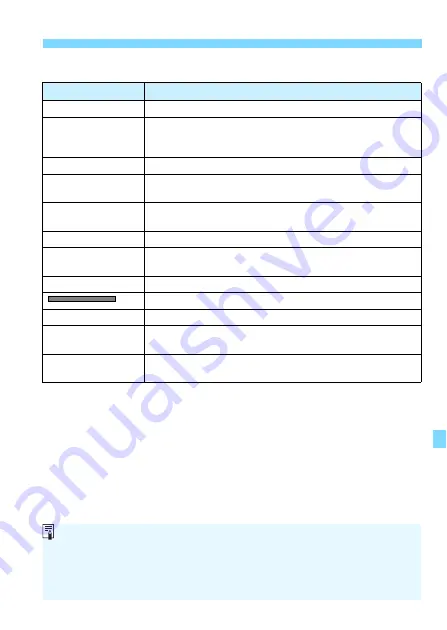
327
k
Playing Back Movies
Movie Playback Panel
* When background music is set, the movie sound will not be played back.
Item
Playback Operations
7
Play
Pressing <
0
> toggles between playback and stop.
8
Slow motion
Adjust the slow motion speed by pressing the <
Y
> <
Z
>
keys. The slow motion speed is indicated on the upper
right of the screen.
5
First frame
Displays the movie’s first frame.
3
Previous frame
Displays the previous frame each time you press <
0
>.
Holding <
0
> down will rewind the movie.
6
Next frame
Plays the movie frame-by-frame each time you press
<
0
>. Holding <
0
> down will fast forward the movie.
4
Last frame
Displays the movie’s last frame.
v
Background
music
*
Plays back a movie with the selected background music
(p.332).
X
Edit
Displays the editing screen (p.328).
Playback position
mm’ ss”
Playback time (minutes:seconds)
9
Volume
Turn the <
6
> dial to adjust the volume of the built-in
3
2
Press the <
M
> button to return to the single-image
display.
With a fully-charged Battery Pack LP-E17, the continuous playback time
at room temperature (23°C/73°F) will be approx. 3 hr.
If you connect the camera to a TV set to play a movie (p.333), adjust the
sound volume with the TV set. (Turning the <
6
> dial will not change
the sound volume.)