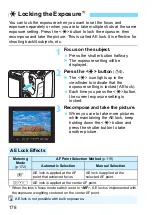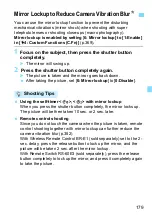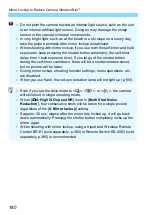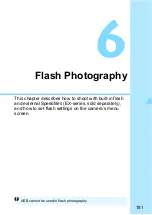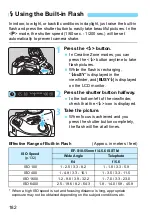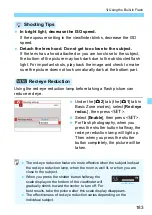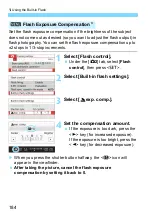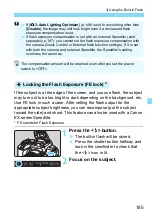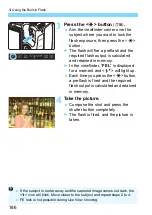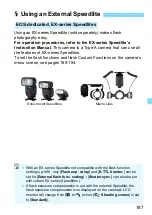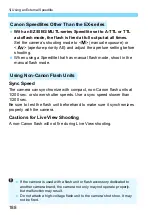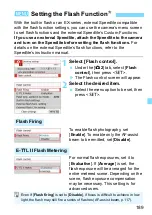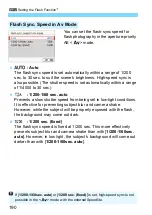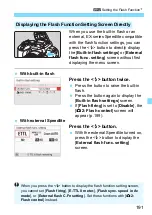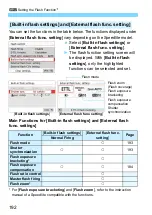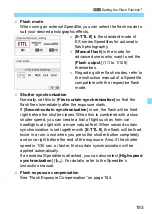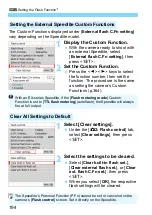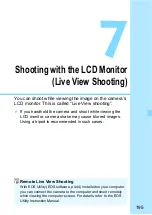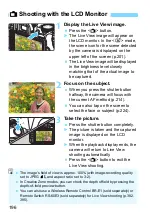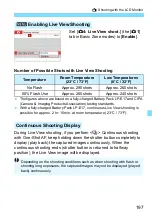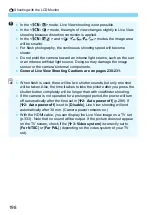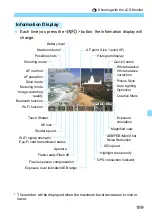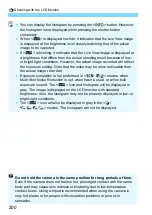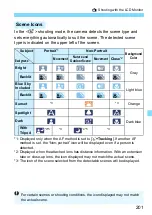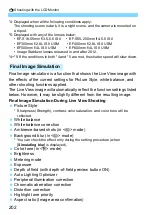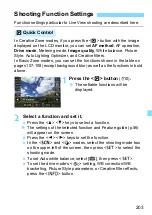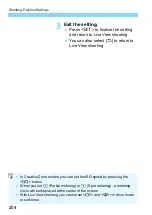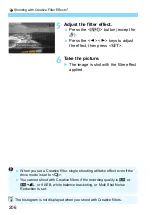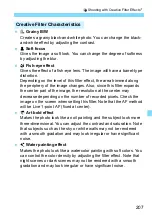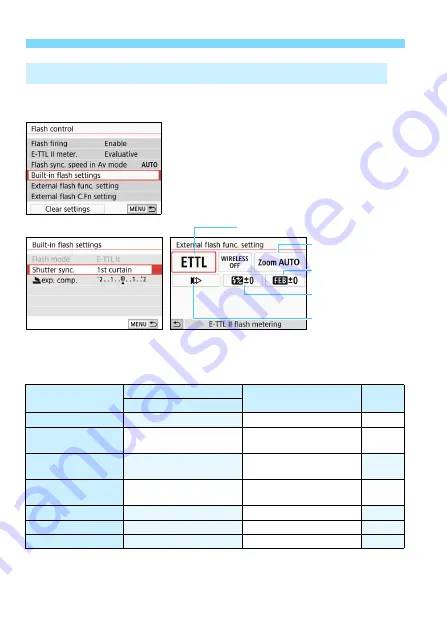
3
Setting the Flash Function
N
192
You can set the functions in the table below. The functions displayed under
[
External flash func. setting
] vary depending on the Speedlite model.
Select [
Built-in flash settings
] or
[
External flash func. setting
].
X
The flash function setting screen will
be displayed. With [
Built-in flash
settings
], only the highlighted
functions can be selected and set.
Main Functions for [Built-in flash settings] and [External flash
func. settings]
* For [
Flash exposure bracketing
] and [
Flash zoom
], refer to the instruction
manual of a Speedlite compatible with the functions.
[Built-in flash settings] and [External flash func. setting]
Function
[
Built-in flash settings
]
[
External flash func.
setting
]
Page
Normal Firing
Flash mode
k
Shutter
synchronization
k
k
Flash exposure
bracketing*
k
Flash exposure
compensation
k
k
Flash ratio control
k
Master flash firing
k
Flash zoom*
k
[
Built-in flash settings
]
[
External flash func. setting
]
Flash mode
Flash zoom
(Flash coverage)
Flash exposure
compensation
Shutter
synchronization
Flash exposure
bracketing