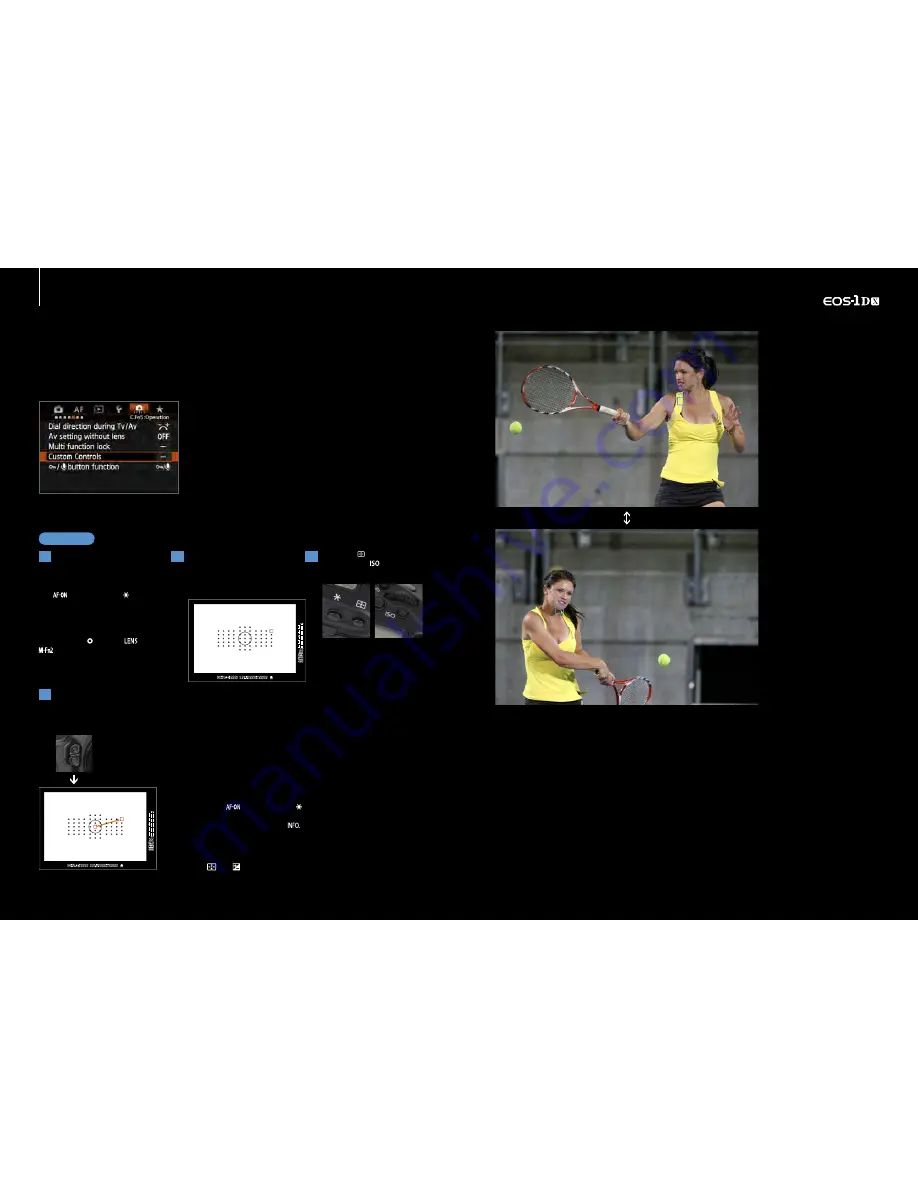
48
49
48
49
4
Utilizing the AF point setting and registration
Instantly recalled AF points using [Switch to registered AF point]
Store your preferred AF point for instant access at the touch of a button
Use [Custom Controls]
from [C.Fn5: operation]
Using the [Custom Controls] option
from the custom function [C.Fn5:
operation] menu allows an AF point
to be registered and recalled instantly.
This function can also be used to
a s s i g n v a r i o u s f u n c t i o n s to t h e
different camera controls.
There are two options to
customize the controls to
register and AF point
After selecting another AF
point or AF area mode, press
the assigned button
(selected in stage 1) to switch
to the registered AF point.
How to cancel registered [Switch to registered AF point]
A
Assign [Metering - AF start] to
the
button, or the button
then press info and select
[Registered AF point)
B
Assign [Switch to registered AF
point] to the button,
, or
button. Press info to select if
the option is applied only when
the button is held or not
Set up steps
1
Manually select AF points
you will want to recall.
(This is possible with all AF
area selection modes
except Zone AF)
2
Press the button while
pressing the
button
until you hear a beep.
3
AF point registration and usage is described above. Also, for more
advanced usage this setting can be combined with [Orientation linked
AF point] setting (described on pages 46-47). Selecting the option
[Select separate AF points], from the [Orientation linked AF point]
option makes it is possible to register and recall AF points separately
for all three positions, vertical (grip top/bottom), and horizontal as
well as the remembered AF point for orientation.
S h o o t i n g t h e s i d e t o s i d e
movement of tennis strokes.
After photographing the player
positioned to the right side with
a manually selected AF point at
the upper right, it was switched
to the AF point registered at the
upper left with a single push of
a button, then the player was
p h o t o g r a p h e d r e t u r n i n g a
backhand shot positioned to the
right side.
When the
button, or the button are assigned the function
[Metering - AF start], instant switching of registered AF points
becomes possible. Press the
button in the [Customize Controls]
assignment screen, and then select [Registered AF point]. Now when
the button is held the AF will use the registered AF pointed.
Press
and .
Another function that is effective for quickly
switching AF points while shooting is AF point
registration and recall feature possible using
[Custom Controls]. There are several methods
to achieve this; one is to assign registered AF
points to a button via [Custom Controls]
function. The second method is AF point or [AF
area selection mode] registration. By carrying
out either of the two options, you can press a
buttons and instantly switch between registered
AF points.
By registering frequently used AF points, or a
strategically placed AF point, enables instant
response without the need to reframe or alter
the cameras position. Further refinement in
operation is possible, with the <Depth-of-field
preview>, and the <Lens AF stop> buttons
when set to ([Switch to registered AF point]
setting). These buttons provide the possibility to
[Switch only while pressed] or [Maintain
switching until pressed again] settings, making
detailed customization possible. Using these
settings enables the camera suit the way you
shoot.
Blue color of focus point is for illustration.
Summary of Contents for EOS-1D Mark II Digial
Page 29: ......



















