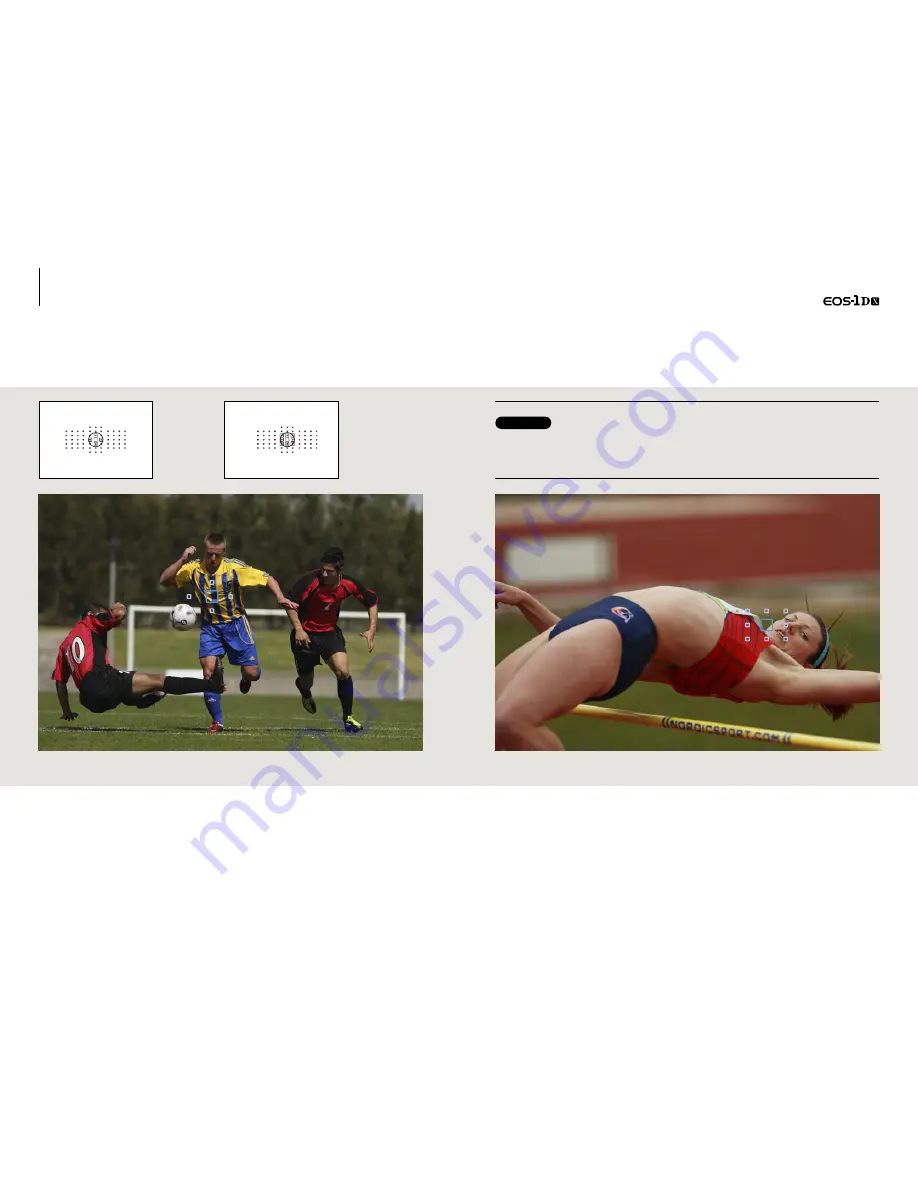
32
33
AF area selection mode[AF point expansion]
For fast moving subjects that are difficult to track with a
single AF point
This mode is ideal for sports photography
Shooting with AF
point expansion
(up, down, left,
and right)
AF point
expansion
(surrounding
points)
View finder display of
[AF point expansion].
The manually selected AF
point and surrounding
points lights up.
[AF point expansion] mode can be used for a wide range of sporting events with erratic movement. [AF point
expansion (Up, down, left, and right)] was able to accurately track the dribbling soccer player.
As switching of the AF point takes place centered on the selected AF point with [AF point expansion], this mode
makes it easy to obtain the desired composition. This high jump athlete was captured with [AF point expansion
(surrounding)].
[Up, down, left, and right] and [surrounding] options can be selected according to the
difficulty of reading the movement, and the relative importance to the central AF point
Hints and tips
When shooting subjects which might be difficult to determine movement, select [surrounding] mode,
and when you want to focus on the area covered by the central (manually selected) AF point it's best to
select the [Up, down, left, and right] mode.
[AF point expansion] is an [AF area selection
mode] that is best selected when shooting
sports. Using this setting shifts the focus point
used from a manually selected AF point, to an
adjacent (up, down, left, and right, or
surrounding) AF point, to aid focus tracking.
When using this setting it is easier to obtain the
desired composition as the subject is captured
centering around the manually selected AF
point. Based on the subject's movement
characteristics, (i.e. likelihood of subject moving
from the selected AF point) and the size of the
subject within the frame, select either [AF point
expansion] or [AF area selection mode]. In
addition, when the subject has a lot of
movement, setting Case 5 or Case 6 from the
AF Configuration Tool is also recommended.
Blue color of focus point is for illustration.
Summary of Contents for EOS-1D Mark II Digial
Page 29: ......













































