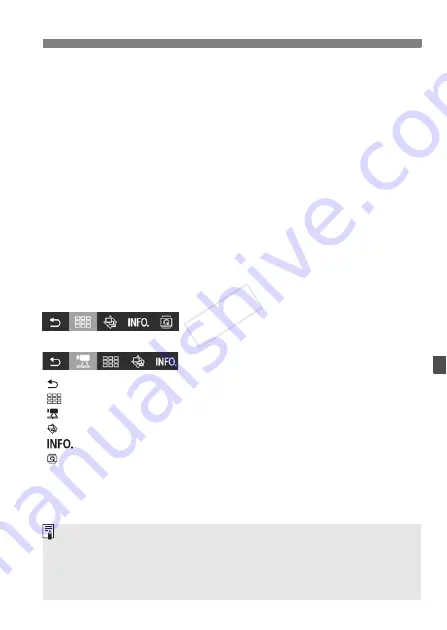
275
Viewing the Images on TV
2
Connect the camera to a TV set.
Use an HDMI cable to connect the
camera to the TV.
X
The TV’s input will switch
automatically to the HDMI port
connected to the camera.
3
Press the camera’s <
x
> button.
X
An image will appear on the TV
screen and you can use the TV’s
remote control to play back images.
4
Select an image or movie.
Point the remote control toward the
TV set and press the
/
button to
select an image.
5
Press the remote control’s Enter
button.
X
The menu appears and you can
perform the playback operations
shown on the left.
Press the
/
button to select the
desired option, then press the Enter
button. For a slide show, press the
remote control’s
/
button to select
an option, then press the Enter button.
If you select [
Return
] and press the
Enter button, the menu will disappear
and you can use the
/
button to
select an image.
Still photo playback menu
Movie playback menu
: Return
: 9-image index
: Play movie
: Slide show
: Disp. shooting info
: Rotate
Some TV sets require you to first enable the HDMI CEC connection. For
details, refer to the TV set’s instruction manual.
Certain TV sets, even those compatible with HDMI CEC, may not
operate properly. In such a case, set [
3
3: Ctrl over HDMI
] to [
Disable
],
and use the camera to control the playback operation.
COP
Y
Summary of Contents for EOS-1D C
Page 64: ...COPY ...
Page 115: ...115 MEMO COPY ...
Page 116: ...116 MEMO COPY ...
Page 288: ...COPY ...
Page 408: ...408 MEMO COPY ...






























