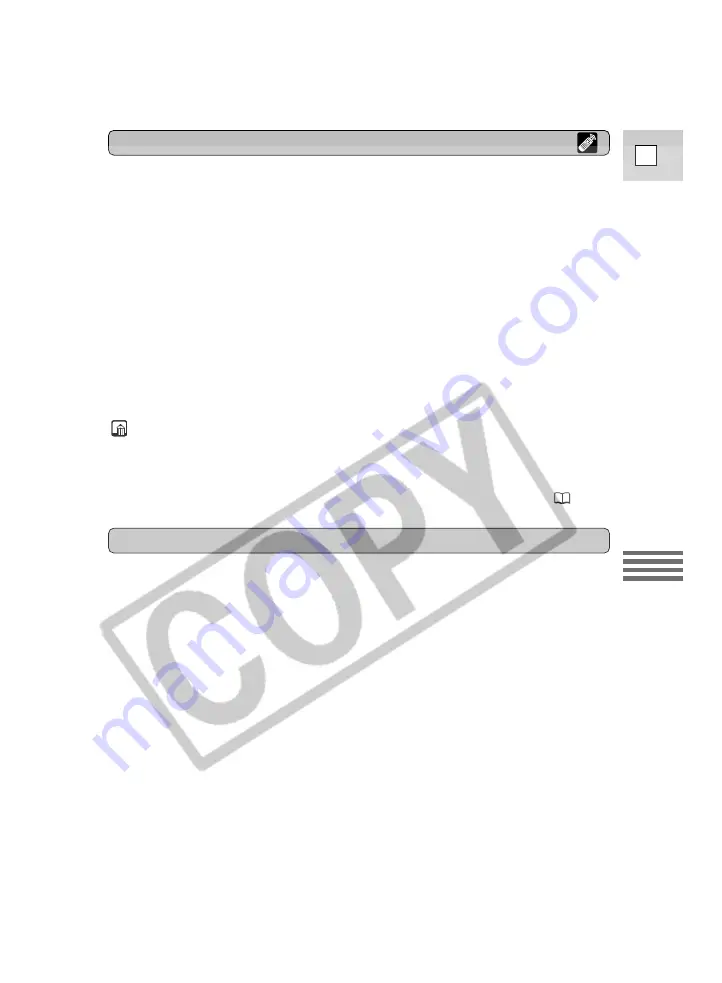
87
E
Editing
Copyright signal
Certain pre-recorded software tapes are copyright protected. If you try to play
back such a tape, “COPYRIGHT PROTECTED PLAYBACK IS RESTRICTED”
appears in the display for a few seconds and then the camcorder displays a blank
blue screen; you cannot view the contents of the tape.
If you try to record from such a tape via the digital cable “COPYRIGHT
PROTECTED DUBBING RESTRICTED” appears in the display; you cannot
record the contents of the tape.
1. Find a point on your recorded tape slightly before the section you
want to copy and set it to playback pause mode.
2. Press the REC PAUSE button on the wireless controller.
• The camcorder enters record pause mode.
3. Start playback on the other digital device while you monitor the
picture.
4. Press the pause button.
• Recording starts.
5. When you get to the point where you want to stop recording, press
the stop button or the pause button.
• Recording stops.
6. Stop playback on the other device.
Notes:
• Blanks between recordings on the playback tape are recorded as anomalous
images on the tape that is being recorded to.
• When dubbing to a tape via the DV terminal, make sure that AV
\
DV is not
displayed on the screen. If so, set AV
\
DV OUT to OFF in the menu (
89).
Dubbing






























