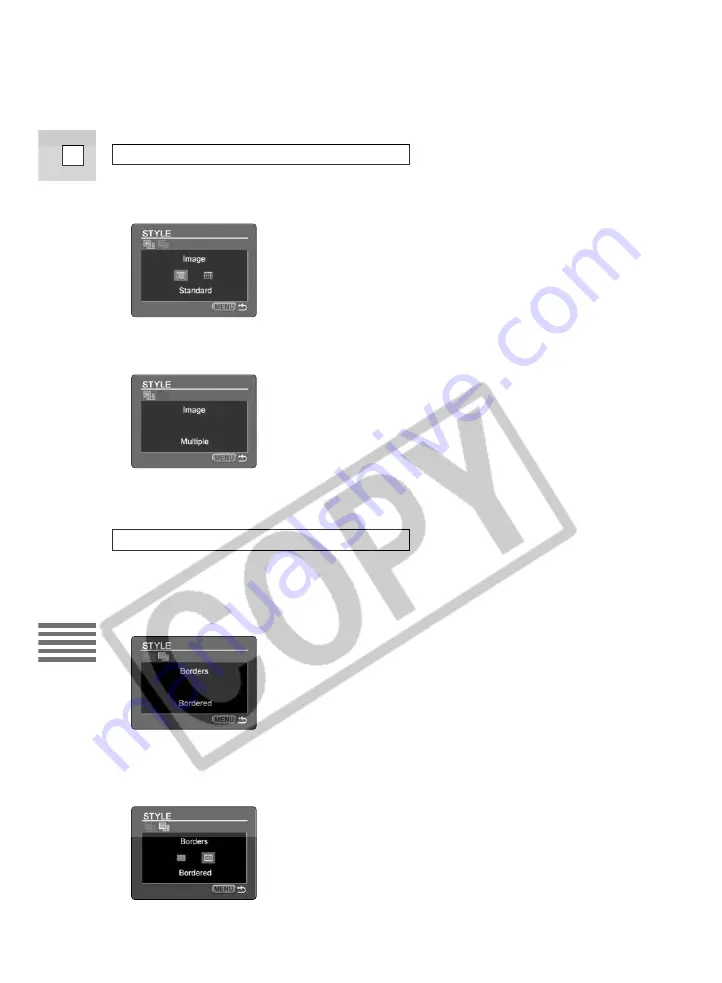
2. Press the SET button.
• The dialog for selecting the image style appears.
3. Turn the selector dial, select [Multiple] and press the SET button.
4. Press the Menu button.
[Borders] can only be selected when the image style is set to [Standard].
[Bordered] cannot be selected when you have set the [Printing Area].
2. Turn the selector dial.
• The dialog for selecting the borders appears.
3. Press the SET button.
• [Bordered] and [Borderless] settings appear.
Selecting the Borders (Bordered/Borderless)
Selecting the Image Style (Standard/Multiple)
130
E
Using a Memor
y Car
d






























