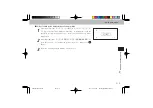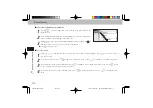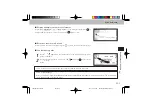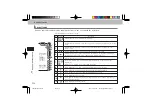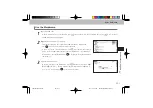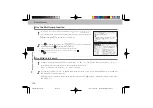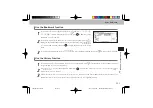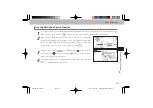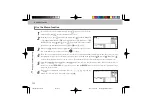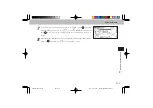224
Quick Reference (English/
中
文
)
Quick Reference
Smart Icons
Various functions can be used by tapping the icons on the screen with the stylus pen.
Indicates that there are related words or phrases.
Icons displayed up and right of screen
No. Smart Icons
Discription
2
4
5
6
7
8
9
13
10
11
12
3
1
1
2
3
4
5
6
7
8
9
10
11
13
Tap to display the previous or next line of text that could not be displayed in the current
screen.
Tap to display the previous or next screen of text that could not be displayed in the
current screen.
Tap to display the search result screen for the previous or next entry.
Indicates the amount of power remaining in the batteries. As the power remaining in
the batteries becomes low, fewer segments are displayed in the icon.
These icons indicate that the currently displayed entry word is also listed in other
dictionaries.
Tap the icon to jump to the corresponding dictionary.
Tap to display the menu screen.
Tap to display the history of dictionaries and modes that were displayed.
Tap to display the icons that could not be displayed in the current screen.
Tap to change the size of the characters displayed in the screens.
Tap to display the previous screen.
Tap to display the Virtual Keyboard.
12
Tap to perform the same operation as if the key is pressed, for example, selecting
and performing functions.
CSH06H206-P218-226
06.8.17, 4:40 PM
Page 224
Adobe PageMaker 6.5J/PPC