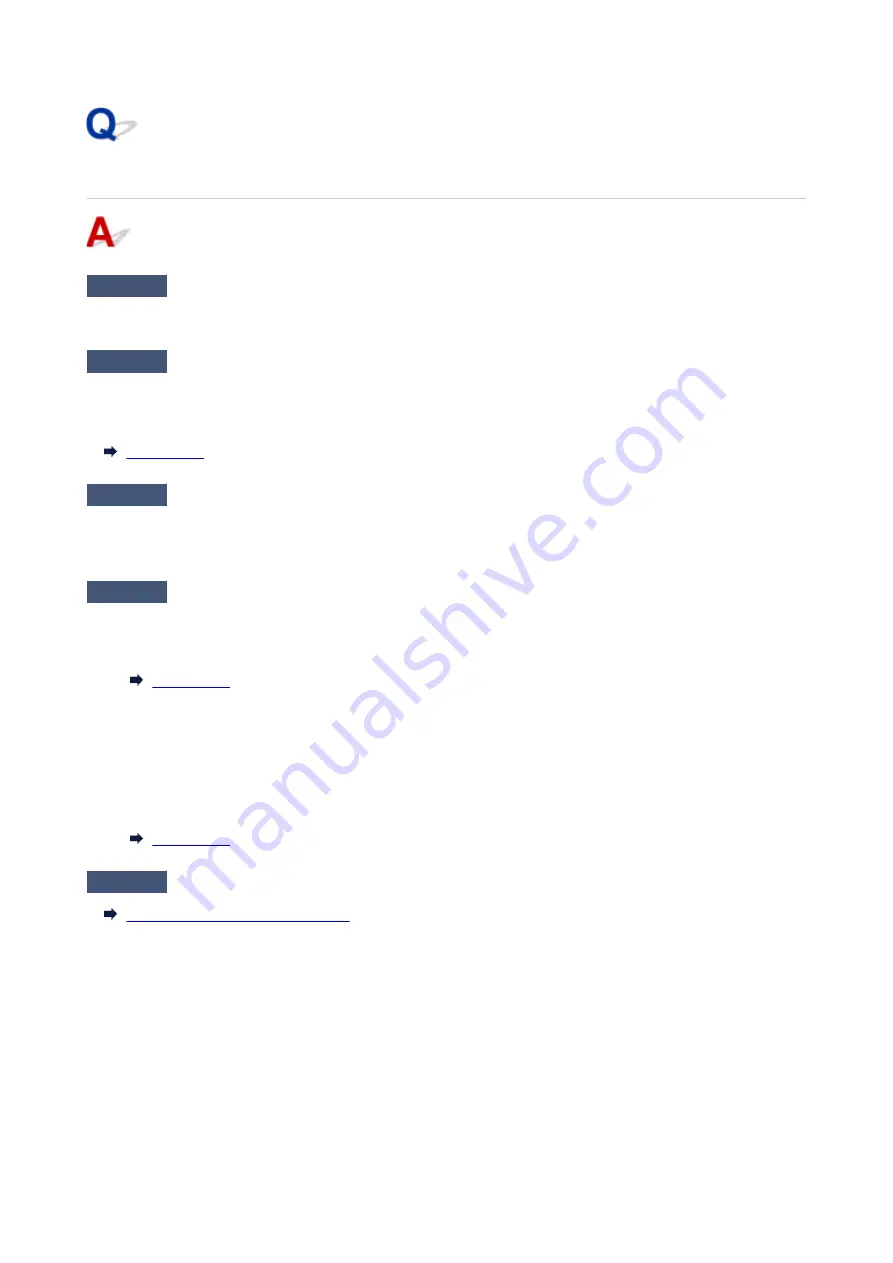
Poor Quality Fax Received
Check1
Check scan settings of sender's fax device.
Ask the sender to adjust the scan settings of the fax device.
Check2
Is
ECM RX
set to
OFF
?
Select
ON
for
ECM RX
in
Adv. communication
in
Adv. FAX settings
under
Fax settings
.
If
ECM RX
is enabled, the sender's fax device resends the fax after correcting errors automatically.
Check3
Is sender's original document or scanning area of sender's fax device dirty?
The image quality of the fax is mainly determined by the sender's fax device. Contact the sender and ask the
sender to check whether the scanning area of the fax device is dirty.
Check4
Is ECM transmission/reception enabled although the line/connection is poor, or
is the sender's fax device compatible with ECM?
• Select
ON
for
ECM RX
in
Adv. communication
in
Adv. FAX settings
under
Fax settings
.
• Contact the sender and ask the sender to check whether the fax device is set to enable ECM transmission.
If the sender's or recipient's fax device is not compatible with ECM, the fax will be sent/received without
automatic error correction.
• Reduce the reception start speed on
RX start speed
in
Adv. communication
in
Adv. FAX settings
under
Fax settings
.
Check5
Did you confirm paper and print quality settings?
Printout Results Are Unsatisfactory
516
Summary of Contents for E4200 Series
Page 1: ...E4200 series Online Manual English ...
Page 77: ...Note This setting item is not available depending on the printer you are using 8 Click Set 77 ...
Page 81: ...Loading Paper Loading Plain Paper Loading Photo Paper Loading Envelopes 81 ...
Page 103: ...103 ...
Page 135: ...Safety Safety Precautions Regulatory Information WEEE EU EEA 135 ...
Page 158: ...Main Components Front View Rear View Inside View Operation Panel 158 ...
Page 175: ...pqrs PQRS 7 tuv TUV 8 wxyz WXYZ 9 0 _ SP 2 Switch the input mode 2 SP indicates a space 175 ...
Page 203: ...3 Press the OK button after deleting all the numbers and the letters 203 ...
Page 229: ...Envelopes Envelope Envelope Greeting Cards Inkjet Greeting Card Others 229 ...
Page 240: ...Note Selecting Scaled changes the printable area of the document 240 ...
Page 258: ...In such cases take the appropriate action as described 258 ...
Page 293: ...Printing Using Canon Application Software Easy PhotoPrint Editor Guide 293 ...
Page 313: ...Note To set the applications to integrate with see Settings Dialog Box 313 ...
Page 326: ...ScanGear Scanner Driver Screens Basic Mode Tab Advanced Mode Tab 326 ...
Page 413: ...4 When a confirmation message is displayed click Yes 413 ...
Page 421: ...Receiving Faxes Receiving Faxes Changing Paper Settings Memory Reception 421 ...
Page 431: ...Other Useful Fax Functions Document Stored in Printer s Memory 431 ...
Page 467: ...Other Network Problems Checking Network Information Restoring to Factory Defaults 467 ...
Page 499: ...Scanning Problems Windows Scanning Problems 499 ...
Page 500: ...Scanning Problems Scanner Does Not Work ScanGear Scanner Driver Does Not Start 500 ...
Page 504: ...Problems Sending Faxes Cannot Send a Fax Errors Often Occur When Send a Fax 504 ...
Page 509: ...Problems Receiving Faxes Cannot Receive a Fax Cannot Print a Fax 509 ...
Page 513: ...Telephone Problems Cannot Dial Telephone Disconnects During a Call 513 ...
Page 528: ...Errors and Messages An Error Occurs Message Support Code Appears 528 ...
















































