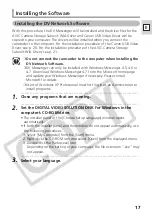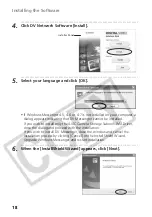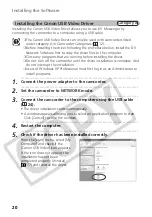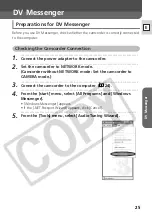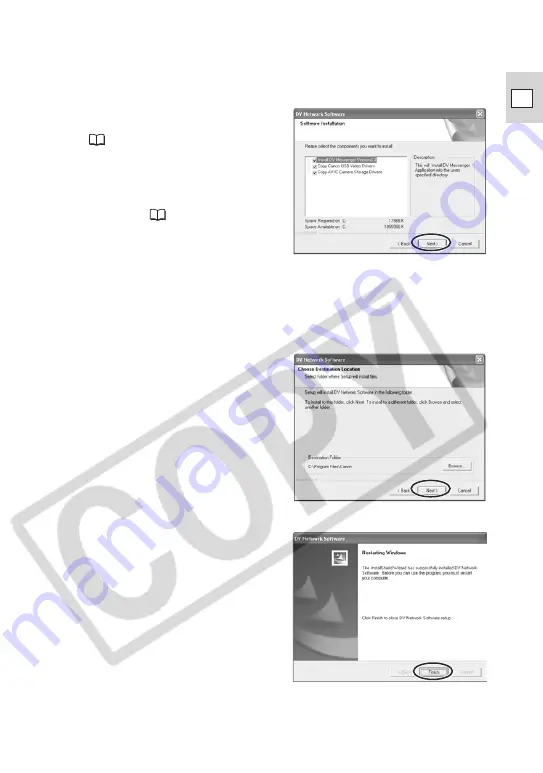
19
E
7.
•••••••••••••••••••••••••••••••••••••••••••••••••••••••••••••••••••••••••••••••••••••••••••••
Select the software you wish to install and click [Next].
• If your camcorder is not listed under
category A in
Camcorder Categories
(
12), remove the check mark
next to [Copy Canon USB Video
Drivers].
• If your camcorder is listed under
category D or E in
Camcorder
Categories
(
12), remove the
check mark next to [Copy AV/C
Camera Storage Drivers].
8.
•••••••••••••••••••••••••••••••••••••••••••••••••••••••••••••••••••••••••••••••••••••••••••••
Read the license agreements and click [Yes].
9.
•••••••••••••••••••••••••••••••••••••••••••••••••••••••••••••••••••••••••••••••••••••••••••••
When the confirmation window appears, click [Yes].
10.
•••••••••••••••••••••••••••••••••••••••••••••••••••••••••••••••••••••••••••••••••••••••••••••
Confirm the target folder and click [Next].
If a dialog appears asking you whether
you wish to create a shortcut of DV
Messenger on the desktop, click [Yes].
11.
•••••••••••••••••••••••••••••••••••••••••••••••••••••••••••••••••••••••••••••••••••••••••••••
Click [Finish].
• The computer restarts and
installation is complete.
• When installation is complete,
remove the DIGITAL VIDEO
SOLUTION DISK For Windows before
you connect the camcorder to the
computer.