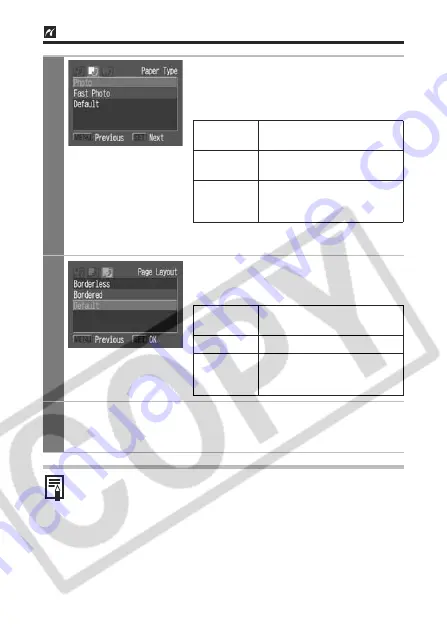
26
3
Select a paper type and press the
SET button.
The following paper types can be
selected.
* Canon brand paper
The Page Layout screen appears.
4
Select a layout.
The following print effects can be
selected.
5
Select a layout and press the SET button. This ends
the paper settings operations.
The display returns to the print order screen.
With Bubble Jet printers equipped with an operation panel,
when [Plain Paper] is selected with the printer and [Default] is
selected in the camera’s [Paper Type], images will print with
borders, even if [Borderless] was selected with the camera.
Photo
Prints on Photo Paper Plus
Glossy paper*.
Fast Photo
Prints on Photo Paper Pro
paper*.
Default
Print settings differ according
to your Bubble Jet printer
model.
Borderless
Prints right to the edges of the
page.
Bordered
Prints with a border.
Default
Print settings differ according
to your Bubble Jet printer
model.
Printing with Bubble Jet Printers (continued)
Summary of Contents for Direct Print
Page 2: ...ENGLISH Direct Print User Guide Printing Using a Direct Camera Printer Connection ...
Page 37: ......
Page 73: ......
Page 109: ......
















































