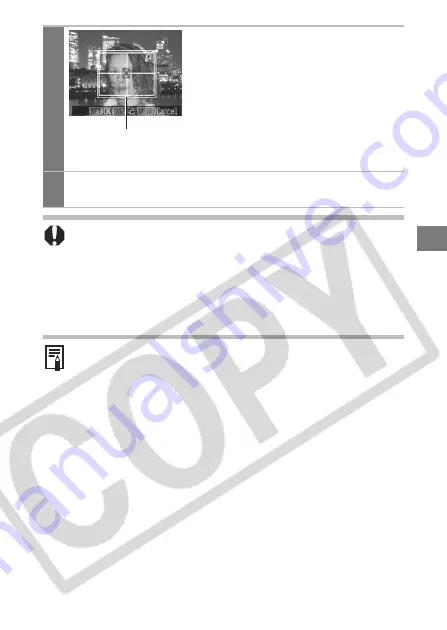
15
3
Trim the image to specify the
print area.
See Step 2 of
Setting the Printing Area
(Trimming)
(p. 12) on how to trim the
image.
The trimming setting screen differs
depending on the camera model. Follow
the steps according to the screen that
displays on your camera.
4
Press the SET button to close the setting menu.
Pressing the
MENU
button cancels the settings.
z
The print size setting only applies to one image.
z
The print size setting is canceled with the following
operations:
• When you set the print size settings for another image.
• When you set the trimming settings for another image.
• When you close the Print mode (when you turn the camera
power off, change the camera mode, or detach the
connection cable).
z
The shape of the trimming frame varies depending on the
specified paper size.
z
Use the LCD monitor to specify the print size settings. The
trimming frame may not display correctly on a TV screen.
Trimming Frame
Summary of Contents for Direct Print
Page 2: ...ENGLISH Direct Print User Guide Printing Using a Direct Camera Printer Connection ...
Page 37: ......
Page 73: ......
Page 109: ......
















































