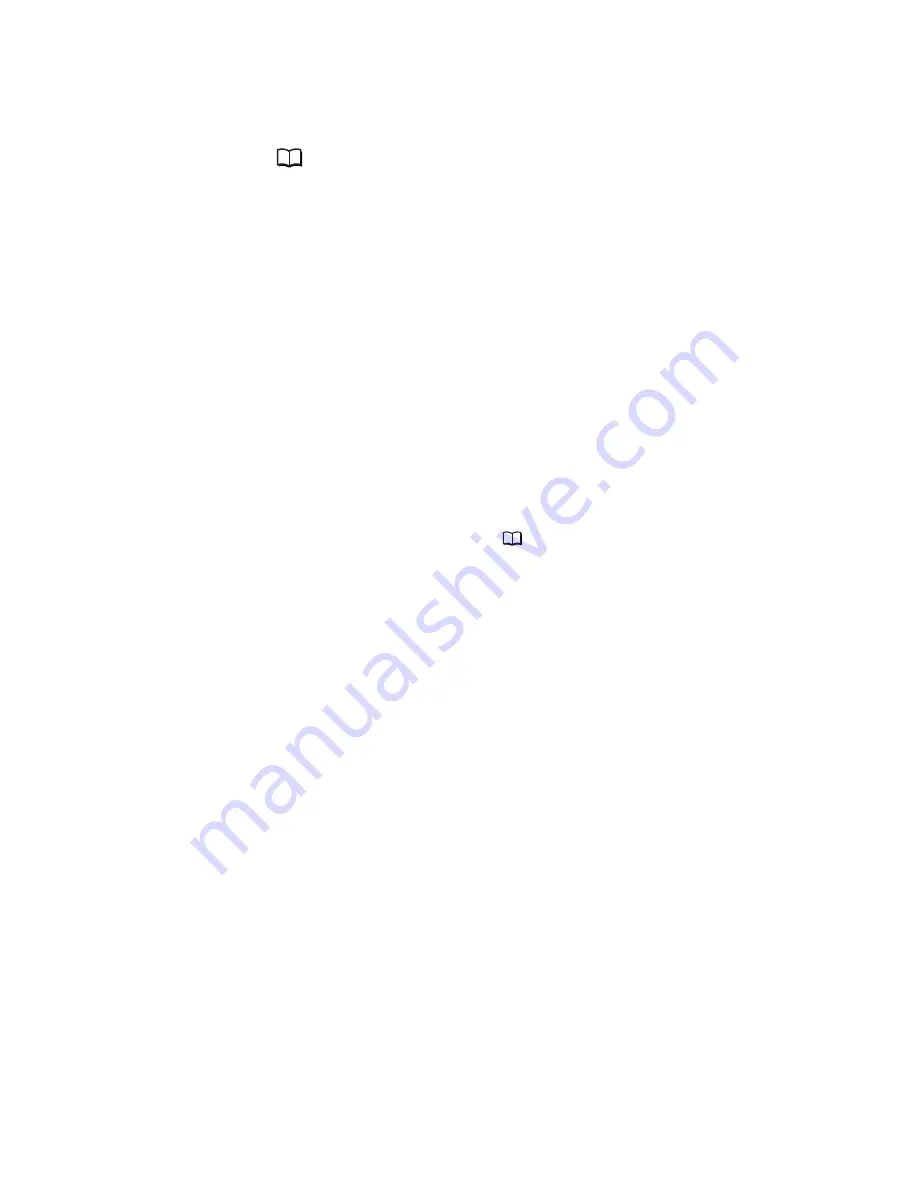
54
Uninstalling the Software
4.
Connect the camcorder to the computer using the supplied
USB cable (
16).
A window for selecting an application program or the Scanners and
Cameras Wizard appears, or ZoomBrowser EX starts.
5.
If the window for selecting an application program or the
Scanners and Cameras Wizard appeared, click [Cancel]. If
ZoomBrowser EX started, close it.
6.
Click the Windows [Start] menu and select [Settings] and
[Control Panel].
Windows XP : Click the Windows [Start] menu and select
[Control Panel] and [Printers and Other Hardware].
7.
Double-click the [Scanners and Cameras] icon.
If you cannot find the [Scanners and Cameras] icon, see
Troubleshooting
the TWAIN Driver/WIA Driver Uninstall
(
55).
8.
Windows 98/Windows 2000:
1. Delete the camcorder model name from the [Scanners and Cameras
Properties] list.
2. Click [OK] to close the window.
3. Click the Windows [Start] menu and select [Programs], [Canon
Utilities], [*** TWAIN Driver] and [TWAIN Driver Uninstall].
The model name of your camcorder appears in place of the asterisks
(***).
Windows Me/Windows XP:
1. Delete the camcorder icon from the [Scanners and Cameras] folder.
2. Click [OK] to close the window.
3. Click the Windows [Start] menu and select [Programs], [Canon
Utilities], [*** WIA Driver] and [WIA Driver Uninstall].
The model name of your camcorder appears in place of the asterisks
(***).
9.
When the Confirm Uninstall window appears, click [OK].
The uninstall process starts.
10.
When the Maintenance Complete window appears, click
[Finish].
















































