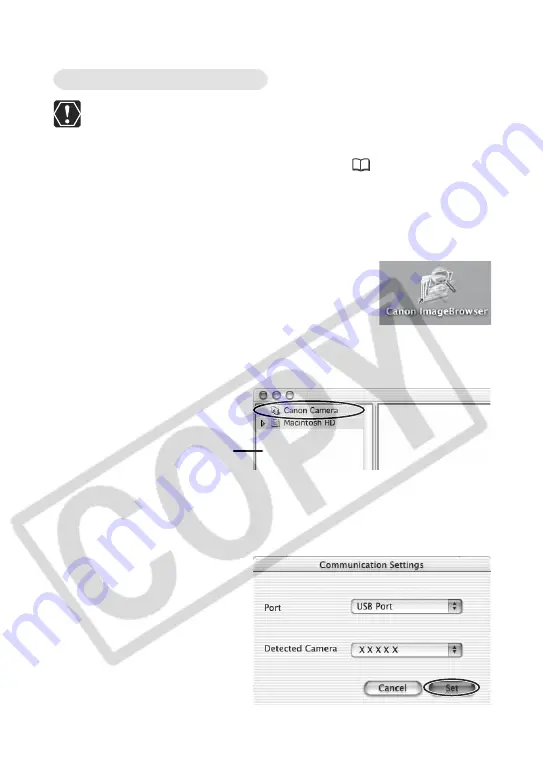
16
Downloading Images (ImageBrowser)
Do not connect the camcorder while the Classic environment is started.
Likewise, do not start the Classic environment while the camcorder is
connected.
1.
Connect the camcorder to the computer (
13).
2.
Double-click the [Canon ImageBrowser] icon on the desktop.
If the Canon ImageBrowser icon does not appear on the desktop, double-
click the [Canon Utilities] folder on the drive on which the program was
installed, followed by the [ImageBrowser] folder and [ImageBrowser] icon.
3.
Click [Canon Camera] in the Explorer View section.
The Communications Settings window appears. This window only appears
the first time the camcorder is connected.
4.
Confirm that [USB port] and a Canon camcorder are selected
and click [Set].
The Camera Window opens, displaying the camcorder images as
thumbnails (small images).
Mac OS X (version 10.1/10.2/10.3)
Explorer View Section






























